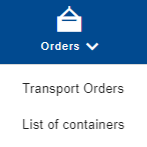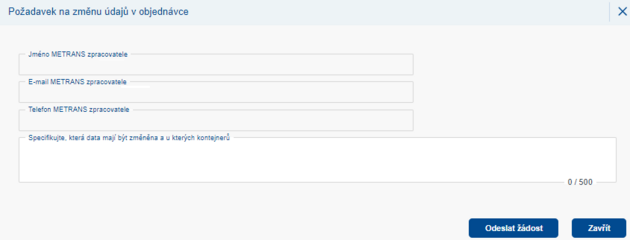Filling in order details
After submitting the order to METRANS, you still have the option to add missing details to the order.
To fill in the details, open Orders → Transport Orders
Filling in order details is only possible for certain order statuses - Accepted by METRANS / Partially Planned / Planned.
You can add details in two ways:
![]() – Click on this icon to open the order in edit mode.
– Click on this icon to open the order in edit mode.
![]() – Clicking on this icon will open the order in read mode. In each section, you will find an "Edit" button in the bottom right corner, allowing you to add details to specific parts of the order.
– Clicking on this icon will open the order in read mode. In each section, you will find an "Edit" button in the bottom right corner, allowing you to add details to specific parts of the order.
If your order already contains placeholder information like TBA / TBN / Folgt / To be added or outdated data, the application considers the fields as filled and editing is not permitted.
After adding the details, save the changes using the button in the bottom right corner ![]() .
.
Po uložení změn obdrží METRANS zákaznický servis upozornění.
Pokud je objednávka již ve stavu Částečně v přepravě / Přeprava začala / Částečně realizováno / Realizována / Odmítnutá METRANS / Zrušená / není možné již tímto způsobem údaje do objednávky doplnit.
V takovém případě otevřete objednávku pomocí akční ikony ![]() v módu čtení a pomocí tlačítka
v módu čtení a pomocí tlačítka ![]() v pravém dolním rohu otevřete nové okno, ve kterém napište požadované změny a odesláním kontaktujete zákaznický servis METRANS.
v pravém dolním rohu otevřete nové okno, ve kterém napište požadované změny a odesláním kontaktujete zákaznický servis METRANS.
Po odeslání žádost se zobrazí v horním pravém rohu vyskakovací zpráva: