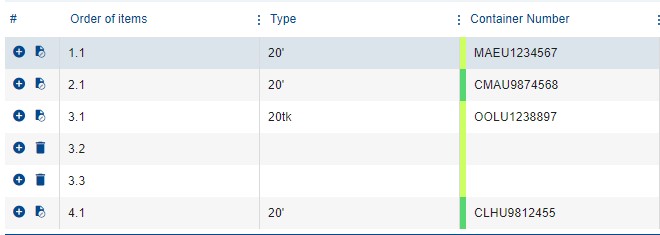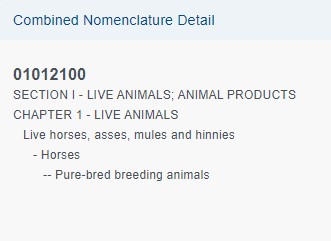Goods
In the Goods section, it is necessary to specify the entire contents of the container itemized in individual entries.
Actions
In the entire section, actions for individual sections can be applied using action icons as shown below:
| Using the action button, you can add another item of goods to the selected container. | |
| Using the action icon, you can copy data from the selected container to others. | |
| Action icon for removing individual container items. The removal of an item needs to be confirmed in a pop-up window. The first item cannot be removed. |
Adding items
Order of items – numbering of individual items in the container (1.1, 1.2, 1.3, etc.). The field is read-only.
For better orientation, individual containers are distinguished by color. If there are multiple items in a container, all these items are in the same color.
Container Type – the type of container, selected in the Header and Containers card. The type is displayed only for the first item of the given container. The field is read-only. For tg type containers, it is necessary to fill in the Dangerous Goods tab.
Container Number' – the field is read-only.
Weight / Pieces Sum – the field displays the total number of pieces and the weight of the specific container. If there are multiple items in the container, the sum for the entire container is displayed. The field is read-only.
HS Code – customs nomenclature, the code of the goods according to the customs nomenclature. It can be searched by both code and product name. An eight-digit code will always be displayed. The field is linked to the Detailed Description of Goods column. The application requires at least one of these values to be filled (HS Code / Detailed Description of Goods). The field contains a drop-down function.
HS Code – Description – description of the goods from the customs tariff. Using the action icon ![]() , the detailed combined nomenclature can be displayed.
, the detailed combined nomenclature can be displayed.
More detailed description of goods – please provide additional description of the goods if the description loaded in the HS Code field is not sufficient. The field is linked to the HS Code column. The application requires at least one of these values to be filled (HS Code / More detailed description of goods).
Weight of the goods – please fill in the weight of the goods for the specific item. The weight is specified in kilograms. The total weight for all items in one container must not exceed 45,000 kilograms.
Number of stock pieces – please fill in the number of pieces for the specific item. The field can remain empty. For container types tk, bk, tg, the value 1 (liquid / bulk material) is automatically selected.
Packaging Type – select the packaging type for the specific item of the container. The field can remain empty. For container types tk, bk, and tg, the TNK / BLK type is automatically selected, and the field is read-only. If the TNK / BLK packaging type is chosen for a container type other than tk, bk, and tg, the application will not allow saving the page and will display an error - "Container is not compatible with the selected packaging type".
Final Destination – select the destination country where the goods will be exported and delivered to the recipient. The field contains a drop-down function.
Dangerous Goods
Using a checkbox, select whether the container contains dangerous goods. Upon checking, a pop-up window will appear to specify details about the dangerous goods:
UN Number – a distinctive four-digit number that uniquely identifies a substance or mixture. It can be searched by UN number or by substance name. Until the field is filled, you cannot proceed with filling out the forms. The field contains a drop-down function.
Class – the hazard class of the selected UN number. METRANS does not accept Class 7 – radioactive materials for transport. The field is read-only.
Labels – labels required for transporting goods with the selected UN number. The field is read-only.
Packaging Group – the packaging group of the selected UN number. The field is read-only.
Kemler Code – the hazard number for the selected UN number. The field is read-only.
Special Provision - special provisions of the RID regulation are specific requirements or rules that apply to a particular type of dangerous goods or specific situations, such as the transport of dangerous goods in packaging that has not been tested or approved for transport. These special provisions are included in the annexes to the RID regulation and are mandatory for all entities involved in the transport of dangerous goods by rail. These provisions are important for ensuring safety during the transport of dangerous goods.
Name – the name of the substance according to the selected UN number.
Additional information:
Environmentally Hazardous – check if the goods are environmentally hazardous according to the DGD / MSDS / BL document. The checkbox is automatically checked for UN3077 and 3082.
Limited Quantity – check if the goods are transported in limited quantity (Limited Quantity). This is defined as the quantity of dangerous goods placed in a specific type of packaging whose total weight does not exceed a specified limit value.
Transporting dangerous goods in limited quantities is allowed provided that certain conditions are met, such as proper labeling of the packaging, correct labeling of the vehicle or container, and compliance with prescribed limits for weight and volume.
IMDG – (International Maritime Dangerous Goods) check if the goods are dangerous only for maritime transport - according to the DGD / MSDS / BL document. This refers to the definition of dangerous substances that may cause pollution of the marine environment during their transport by sea. This term is used within international transport regulations for dangerous goods.
Technical Name – if special provision 274 or 318 applies, fill in the technical name for proper identification of the transported substance.
Quantity of Explosive Substance – if a UN number falling under class 1 (Explosives) is filled in, it is necessary to fill in the quantity of explosive substance contained. The weight must be lower than the weight of the goods themselves.
Fireworks Classification Certificate Number – this is the certificate number issued by authorized testing and certification bodies, confirming the classification and safety parameters of pyrotechnic products.
End of retention period – if the container type tg (Cryogen) is selected in the Header and Containers section, it is necessary to specify the maintenance period. This means the furthest date set by the sender for unloading the container.
Date and Time of Fumigation – date and time of fumigation of the empty transport unit. The field is active only when selecting UN number 3359.
Type of fumigant – fill in the name of the fumigant (e.g., Phostoxin). The field is active only when selecting UN number 3359.
Amount of Fumigant – specify the quantity of fumigant used. The value is expressed in grams. The field is active only when selecting UN number 3359.
UN Number – preview of the selected UN number in the Dangerous Goods section.
Waste goods
Using a checkbox, select whether the container contains waste. Upon checking, a pop-up window will appear to specify details about the waste.
It is always necessary to fill in both the R/D and EWC codes and one of the following codes (Basel or OECD). It is not possible to enter a combination of Dangerous Goods and Waste.
Waste Identification:
R/D Code – (Recovery and Disposal Code) select whether the waste is for disposal or recycling, according to ANNEX VII (Section 8). METRANS does not accept transportation of waste for disposal.
R/D Code Description – description of the selected R/D code. The field is read-only.
Basel Code – provide the code according to ANNEX VII (Section 10 - I.), as per Appendix I of the Basel Convention (Act No. 100/1994 Coll. - Communication of the Ministry of Foreign Affairs, Basel Convention on the Control of Transboundary Movements of Hazardous Wastes and their Disposal). If a code from the so-called "yellow list" is selected, it is necessary to provide special permission for transportation before the start of the transport. If a code from the so-called "green list" is selected, this obligation may also arise. It is necessary to verify these conditions in the respective EU country in advance.
Basel Code Description – description of the selected Basel code. The field is read-only.
OECD Code – provide the waste code from ANNEX VII (Section 10 - II.), according to OECD (Organization for Economic Cooperation and Development).
OECD Code Description – description of the selected OECD code. The field is read-only.
EWC Code – (European Waste Catalogue) provide the six-digit waste code according to ANNEX VII (Section 10 - III.).
EWC Code Description – description of the selected EWC code. The field is read-only.
Veterinary Goods
Check if the goods are under the supervision of the veterinary authority. A commercial document (acompanying Waste goods) will be required in the Upload Documents section.
Product Type – select whether it is an animal or a animal-by product and confirm with the button Continue.'
Categories of By-Products:
Category 1 – for disposal only – METRANS does not provide transportation of this category.
Category 2 – not for animal consumption. Products that are not intended for consumption by humans or animals.
Category 3 – not for human consumption. Products that are not intended for human consumption (e.g., meat and bone meal).
Subject to System Registration
Using the checkbox, select whether the goods in the container are subject to registration in the given country (Only for Poland, Hungary, Romania). The fields are inactive if the container transport does not pass through any of the mentioned countries.
SENT System Registration (Poland)
SENT Registration Number – fill in the number for the electronic monitoring system SENT.
EKAER System Registration (Hungary)
EKAER Registration Number – fill in the number for the electronic monitoring system EKAER.
UIT/ITU System Registration (Romania)
UIT/ITU Registration Number – fill in the number for the electronic monitoring system UIT/ITU.
Goods Invoices
Invoices need to be filled out if METRANS will handle the export customs clearance. If the customer issues the customs documents themselves, there is no need to provide invoice details.
Actions:
| Using the action button, you can add an invoice to the selected container. | |
| Using the action icon, you can copy invoice data from the selected container to other containers in the order. All invoices for a specific container will be copied. | |
| Action icon for removing individual invoices for goods in a specific container. There must always be at least one invoice for the container. |
Order of Items – numbering of individual invoices for the given container (for example, 1.1.1, 1.1.2, 1.1.3 means that the first item of goods in the first container contains 3 invoices). If you have multiple invoices for one item, each invoice must be on a separate line. The field is read-only.
Type – loaded based on the container type filled in the Header and Containers section. It is displayed only for the first invoice for the given container. The field is read-only.
Container Number – loaded based on the container number filled in the Header and Containers section. The field is read-only.
Invoice Number – fill in the invoice number. You can then upload the invoice to the order in the Upload Documents section.
Value – enter the value of the goods as stated in the commercial invoice.
Currency – enter the currency of the goods from the commercial invoice.
Weight of the goods – the field is read-only for better orientation in the table.
Number of Sotck Pieces – the field is read-only for better orientation in the table.
HS Code – the field is read-only for better orientation in the table.
If the container is being transported under customs supervision and the commercial invoice table is not filled, the application will display a notification with the warning: ![]()
Deleting Items
If you want to delete the data filled in for multiple containers, you can use the Copy Data button.
The procedure is as follows:
- Clear the data in the goods for any container.
- Use the function
 copy data for this container and choose which containers you also want to clear the data (the application will transfer empty values).
copy data for this container and choose which containers you also want to clear the data (the application will transfer empty values).