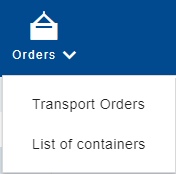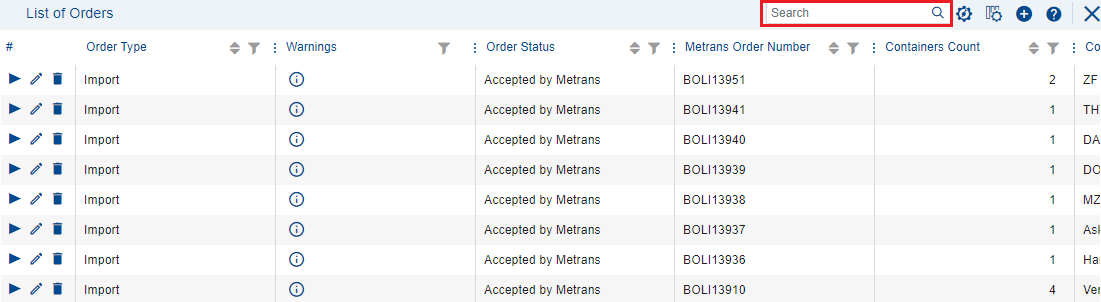Seznam objednávek/en: Porovnání verzí
(založena nová stránka s textem „'''METRANS Order Number''' - This is the reference of METRANS, which will be displayed at the time of order acceptance (confirmation).“) |
(založena nová stránka s textem „The search covers the following columns: {| class="wikitable" |IM + EX |Container Number |- |IM + EX |Ordering Party Reference |- |IM + EX |Involved Party Reference |- |IM + EX |Release Reference/ PIN |- |IM + EX |Billing Reference |- |IM |B/L Number |- |IM + EX |Loading / Unloading Reference |- |IM + EX |Turn-in Reference |}Within these columns, the system also searches values hidden behind the [https://helpcp.metrans.eu/index.php/Hodnota_MIX/en MI…“) |
||
| Řádek 26: | Řádek 26: | ||
|Close the order list and return to the homepage. | |Close the order list and return to the homepage. | ||
|- | |- | ||
|[[Soubor: | |[[Soubor:Image652123.png|32x32pixelů]] | ||
| | |Help for this page. | ||
|- | |- | ||
|[[Soubor:Image71223.png|32x32pixelů]] | |[[Soubor:Image71223.png|32x32pixelů]] | ||
Aktuální verze z 25. 6. 2024, 07:11
List of Orders serves to display all orders of the logged-in user according to the pre-selected filter.
The list is displayed after selecting the option 'Transport Orders' from the Orders menu.
Actions
Columns in the List
Order Type - Displays whether the order is import or export.
Warnings - Indicates missing information in the order.
Order Status - Displays the current order status.
Created By - The name of the creator of the order. The creator is assigned after saving the first page of the order.
Created Date - Timestamp of when the order was created, which is assigned after saving the first page of the order.
Submitted date - Timestamp of when the order was sent to METRANS.
Ordering Party Reference - Your internal number, which will be displayed on the invoice issued by METRANS. The field may contain a MIX value.
METRANS Order Number - This is the reference of METRANS, which will be displayed at the time of order acceptance (confirmation).
Containers Count - Displays the total number of containers in the order.
Consignee / Shipper - The exact name of the Consignee/ Shipperof the goods as per the commercial invoice. The field may contain a MIX value
ETA - Estimated Time of Arrival, the expected date of ship arrival.
ETS - Estimated Time of (sailing) Departure, the expected date of ship departure.
Terminal From - This refers to the terminal filled in the Import order in the section Container Pickup Location. The field may contain a MIX value
Unloading place - City - This is the city filled in the Import order in the section Unloading Place. The field may contain a MIX value.
Loading Place - City - This is the city filled in the Export order in the section Loading place. The field may contain a MIX value
To Terminal - This refers to the terminal filled in the export order in the section Container Handover. The field may contain a MIX value.
Empty Depot in / out - This is the terminal for picking up or dropping off an empty container. The field may contain a MIX value.
Processing Person - This is the processor at METRANS, which will be displayed at the time of order acceptance (confirmation).
Attachments - The number of attachments added to the order on the Upload documents section.
Track & Trace - Upon order acceptance, a link to the Track & Trace system will appear here, where the current status of the entire order will be displayed.
Search
The search field enables quick and efficient searching of orders in the list.
By clicking on the search field or pressing the F2 key, the field will be marked for entering the search value. Then, confirm the entry of the search value by clicking on the magnifying glass icon or pressing the ENTER key. Pressing the Esc key will disable the search, but the cursor will remain in the search field, allowing you to initiate another search.
The search covers the following columns:
| IM + EX | Container Number |
| IM + EX | Ordering Party Reference |
| IM + EX | Involved Party Reference |
| IM + EX | Release Reference/ PIN |
| IM + EX | Billing Reference |
| IM | B/L Number |
| IM + EX | Loading / Unloading Reference |
| IM + EX | Turn-in Reference |
Within these columns, the system also searches values hidden behind the MIX value.
During the search, all set filters are automatically turned off.
If no results matching your search are found, the application will display an empty table along with the message "No records found."