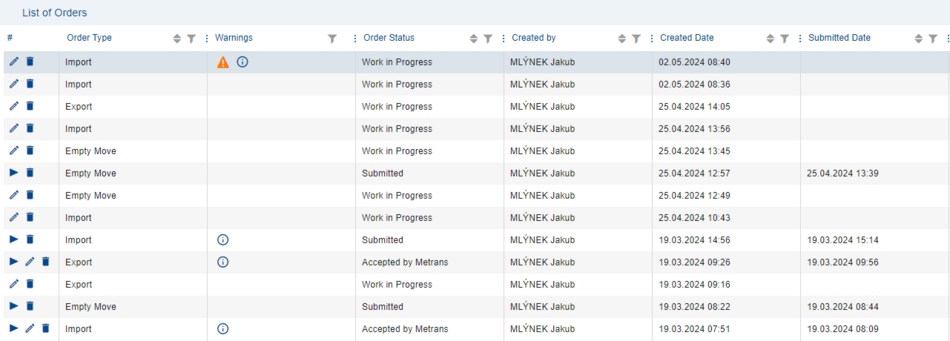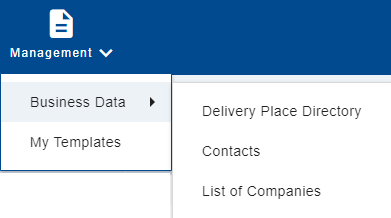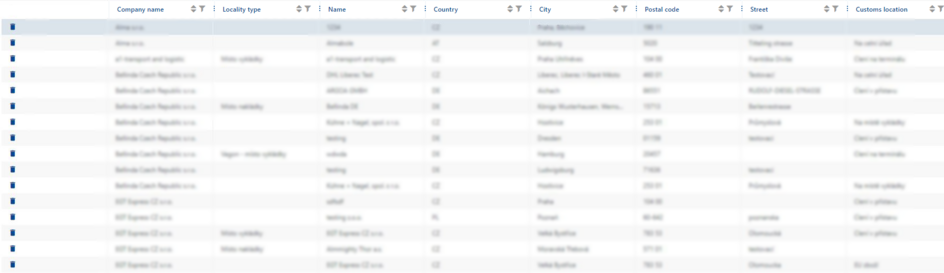Horní navigační menu/en: Porovnání verzí
(založena nová stránka s textem „Soubor:Listoforders02.png“) |
(založena nová stránka s textem „<languages/> Kategorie: Popis_domovské_stránky/en“) |
||
| (Nejsou zobrazeny 2 mezilehlé verze od stejného uživatele.) | |||
| Řádek 6: | Řádek 6: | ||
[[Soubor:001_toppanel.png]] | [[Soubor:001_toppanel.png|950x950pixelů]] | ||
<br> | <br> | ||
<br> | <br> | ||
On the right side, there is a menu for [https://helpcp.metrans.eu/index.php/Kategorie:Pr%C3%A1ce_s_%C3%BA%C4%8D/en working with the account], an icon for [https://helpcp.metrans.eu/index.php/Jazykov%C3%A9_mutace/en language mutations], icon for[https://helpcp.metrans.eu/index.php/Zobrazen%C3%AD_n%C3%A1pov%C4%9Bdy | On the right side, there is a menu for [https://helpcp.metrans.eu/index.php/Kategorie:Pr%C3%A1ce_s_%C3%BA%C4%8D/en working with the account], an icon for [https://helpcp.metrans.eu/index.php/Jazykov%C3%A9_mutace/en language mutations], icon for[https://helpcp.metrans.eu/index.php/Zobrazen%C3%AD_n%C3%A1pov%C4%9Bdy help display] and icon for [https://helpcp.metrans.eu/index.php/Notifikace/en notifications]. | ||
On the left side, there is a control panel for individual modules of the application. | On the left side, there is a control panel for individual modules of the application. | ||
| Řádek 19: | Řádek 19: | ||
By clicking on this option, the '''[https://helpcp.metrans.eu/index.php/Order_Table/en List of orders]''' will be displayed. | By clicking on this option, the '''[https://helpcp.metrans.eu/index.php/Order_Table/en List of orders]''' will be displayed. | ||
[[Soubor:Listoforders02.png]] | [[Soubor:Listoforders02.png|950x950pixelů]] | ||
== Management == | == Management == | ||
By selecting the '''Management''' item, a menu will expand with options: | By selecting the '''Management''' item, a menu will expand with options: | ||
==== Business Data ==== | |||
= | [[Soubor:001_anagement012.png]] | ||
[[Soubor: | |||
In this section, you have the option to manage the business data you have entered. Currently, you can edit information about delivery addresses. | |||
In the ''Delivery place directory'', you can delete individual loading or unloading locations that you have entered for each recipient or sender. | |||
[[Soubor:001_anagement01.png|944x944pixelů]] | |||
[[Soubor: | |||
Aktuální verze z 7. 5. 2024, 08:17
Blue-highlighted top navigation menu with the logo of the company METRANS, a.s.

On the right side, there is a menu for working with the account, an icon for language mutations, icon forhelp display and icon for notifications.
On the left side, there is a control panel for individual modules of the application.
Orders
By selecting the Orders item, a menu will expand with options:
Transport orders
By clicking on this option, the List of orders will be displayed.
Management
By selecting the Management item, a menu will expand with options:
Business Data
In this section, you have the option to manage the business data you have entered. Currently, you can edit information about delivery addresses.
In the Delivery place directory, you can delete individual loading or unloading locations that you have entered for each recipient or sender.