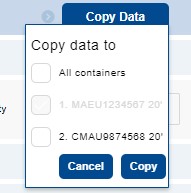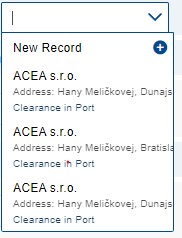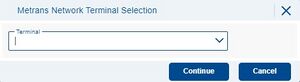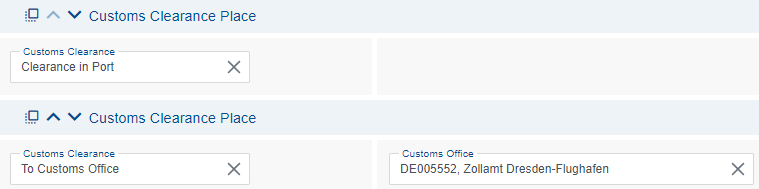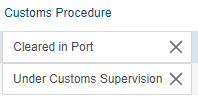Transportní řetězec/en: Porovnání verzí
(založena nová stránka s textem „'''Note''' - you can enter additional information for METRANS customer service.“) |
(založena nová stránka s textem „'''Example:'''“) |
||
| (Není zobrazeno 12 mezilehlých verzí od stejného uživatele.) | |||
| Řádek 1: | Řádek 1: | ||
In the transportation chain, the definition of the container pickup location, customs procedures, unloading location, and depot will take place. | In the transportation chain, the definition of the container pickup location, customs procedures, unloading location, and depot will take place. | ||
== Selecting, filtering individual containers and copying their data == | == Selecting, filtering individual containers and copying their data == | ||
The header of the transport chain contains an overview of all containers entered in the Header and containers section. The overview is used to select the container for which we want to fill in the transport data. '''The application allows data to be filled in only for one selected container at a time.''' If we want to enter the same data for other containers, it is necessary to use the button [[ | The header of the transport chain contains an overview of all containers entered in the Header and containers section. The overview is used to select the container for which we want to fill in the transport data. '''The application allows data to be filled in only for one selected container at a time.''' If we want to enter the same data for other containers, it is necessary to use the button [[Soubor:01_copydata.png|121x121pixelů]]. | ||
When copying data, the source container is already selected and marked in gray [[ | When copying data, the source container is already selected and marked in gray [[Soubor:Copydata4.png]]. The data from this container will be copied to the containers you have chosen. You can select the target containers by checking the designated boxes [[Soubor:Copydata5.png]]. | ||
[[Soubor: | [[Soubor:Copy_data_to.jpg]] | ||
<br> | <br> | ||
<br> | <br> | ||
| Řádek 14: | Řádek 13: | ||
The filtering of containers is done via the [https://helpcp.metrans.eu/index.php/Drop-down drop-down] menu located on the left side of the container panel. Filtering can be done according to recipients selected in the Header and Containers sections. Upon the initial page load, the value 'All' is always automatically selected, meaning that the application displays all recipients in the order, i.e., all containers, in the panel. | The filtering of containers is done via the [https://helpcp.metrans.eu/index.php/Drop-down/en drop-down] menu located on the left side of the container panel. Filtering can be done according to recipients selected in the Header and Containers sections. Upon the initial page load, the value 'All' is always automatically selected, meaning that the application displays all recipients in the order, i.e., all containers, in the panel. | ||
[[Soubor:01_consignee.png]] | [[Soubor:01_consignee.png]] | ||
| Řádek 26: | Řádek 25: | ||
Keep in mind that you are filling in the details for only one selected container. You can recognize the selected container by its light blue background. | Keep in mind that you are filling in the details for only one selected container. You can recognize the selected container by its light blue background. | ||
[[Soubor:Image15312.png]] | [[Soubor:Image15312.png]] | ||
If not all containers are visible in the panel, the gray icon [[ | If not all containers are visible in the panel, the gray icon [[Soubor:Grayarrow.png|31x31pixelů]] is activated and you can scroll with [[Soubor:Bluearrow.png|30x30pixelů]]. | ||
== Transport chain icons and functions == | == Transport chain icons and functions == | ||
| Řádek 41: | Řádek 38: | ||
''Left side:'' | ''Left side:'' | ||
[[ | [[Soubor:Image001123.png|28x28pixelů]] - action icon for the function [https://helpcp.metrans.eu/index.php/Drag_and_drop/en Drag and drop]. Individual sections of the transport chain can be moved or reordered using this function. | ||
[[ | [[Soubor:Image0021212.png|43x43pixelů]] - with the help of arrows, individual sections in the transport chain can be moved chronologically, or their order can be changed. | ||
''Right side:'' | ''Right side:'' | ||
[[ | [[Soubor:Plus12.png|20x20pixelů]] - action icon for adding individual stops in the transport chain. The following types of stops can be added: | ||
[[ | [[Soubor:Image004222.png|18x18pixelů]] '''Unloading Place''' - see chapter [[Transportation_Chain#Unloading_Location/en|Unloading Location]]. The place of unloading cannot be placed before the point 'Place of customs clearance'. | ||
[[Soubor:Image005.png|21x21pixelů]] ''' | [[Soubor:Image005.png|21x21pixelů]] '''Customs Clearance Location''' - see [[Transportní_řetězec#Místo_celního_odbavení/en|Customs clearance place]] chapter. | ||
<div class="mw-translate-fuzzy"> | |||
[[File:Image00622.png|21x21pixelů]] '''Transit Terminal''' (Transit Terminal cannot be entered as the last point of transport) | [[File:Image00622.png|21x21pixelů]] '''Transit Terminal''' (Transit Terminal cannot be entered as the last point of transport) | ||
</div> | |||
<blockquote>'''Terminal''' - select a transit terminal. The field contains a function [https://helpcp.metrans.eu/index.php/Drop-down drop-down]. | <blockquote>'''Terminal''' - select a transit terminal. The field contains a function [https://helpcp.metrans.eu/index.php/Drop-down/en drop-down]. | ||
'''Note''' - you can enter additional information for METRANS customer service. | '''Note''' - you can enter additional information for METRANS customer service. | ||
''' | '''Trucking from this terminal''' – by selecting the transit terminal and checking this box, container delivery by truck will be carried out from this terminal (note: it may not be the cheapest option for the given transport). | ||
</blockquote>[[Soubor:Image0072.png|19x19pixelů]] ''' | |||
</blockquote>[[Soubor:Image0072.png|19x19pixelů]] '''Cleaning station''' <blockquote>'''Cleaning station''' - it is necessary to select from the prepared list. The field contains a [https://helpcp.metrans.eu/index.php/Drop-down/en drop-down] function. | |||
'''Note''' - you can enter additional information for METRANS customer service. | '''Note''' - you can enter additional information for METRANS customer service. | ||
'''Contacts''' - via the action icon [[ | '''Contacts''' - via the action icon [[Soubor:Plus12.png|20x20 pixelů]] you can add a contact person and their details. To send messages from the system, it is necessary to fill in the e-mail field. An existing contact can be selected using the [[Soubor:Contact.png|24x24pixelů]] action icon.</blockquote>[[Soubor:Image0072.png|19x19pixelů]] '''Stop at''' | ||
<blockquote>'''Place type''' - select which stop it is - '''Weighing''' / '''Other stop.''' | <blockquote>'''Place type''' - select which stop it is - '''Weighing''' / '''Other stop.''' | ||
| Řádek 70: | Řádek 70: | ||
'''Place name''' - fill in the name of the next stop. | '''Place name''' - fill in the name of the next stop. | ||
'''Street, Identification number, Street 2, City, ZIP code, State'' - filling in the address for the given stop. | '''Street, Identification number, Street 2, City, ZIP code, State''' - filling in the address for the given stop. | ||
'''Note''' - additional information for the stop location. | '''Note''' - additional information for the stop location. | ||
'''Contacts''' - via the action icon [[ | '''Contacts''' - via the action icon [[Soubor:Plus12.png|20x20pixelů]] you can add a contact person and their details. To send messages from the system, it is necessary to fill in the e-mail field. An existing contact can be selected using the [[Soubor:Contact.png|24x24pixelů]] action icon. | ||
</blockquote>You can [[Kontakty|vyplnit/přidat kontakty]] for individual sections. | </blockquote>You can [[Kontakty/en|vyplnit/přidat kontakty]] for individual sections. | ||
== Container takeover location == | |||
'''Terminal''' - select the container pickup terminal. The field contains a [https://helpcp.metrans.eu/index.php/Drop-down drop-down] function. | |||
''' | |||
'''Container will be taken from''' - select the means by which the container will be delivered to the terminal for pickup using the toggle switch. If no option is selected, an error message will be displayed in a pop-up notification after the SAVE action, stating "Transportation mode not selected". This field is mandatory. | |||
''' | |||
[[Soubor:05_transportmode.png]]<blockquote>'''Ship''' - the container will be delivered to the pickup location by ship. It is also necessary to fill in the fields ''Ship Name'' and ''ETA''. | |||
[[Soubor: | |||
'''Truck''' - the container will be delivered to the pick-up by truck. The ''Ship Name'' field becomes inactive and the ''ETA'' field becomes the ''Available From'' field. | |||
''' | |||
'''Train''' - the container will be delivered to the pick-up location by train. The ''Ship Name'' field becomes inactive and the ''ETA'' field becomes the ''Available From'' field.</blockquote>'''Ship Name''' - select the ship name. The field contains the [https://helpcp.metrans.eu/index.php/Drop-down/en drop-down] function''.'' If the ship is not in the menu, contact METRANS customer service. | |||
''' | |||
'''ETA''' - Estimated time of arrival of the ship at the terminal (displayed if '''Pick up from ship''' is checked). The date must be earlier than the requested departure date. | |||
'''ETA''' | |||
'''Available from''' - select the date from which it is possible to pick up the container/s at the selected terminal. (Shown if Take from Ship is unchecked). The date must be earlier than the requested departure date. | |||
''' | |||
'''Owner''' - select the shipper/operator who delivered the container(s) to the selected terminal. | |||
''' | |||
'''Requested departure date''' - Select the date you want to send the container(s) by train from the selected terminal. Our customer service will try to adhere to your chosen departure date; however, we reserve the right to change the date according to the current situation. The requested date must not be earlier than or the same day as ''ETA'' / ''Available From'' | |||
''' | |||
'''T1 from port provided by ordering party''' – If the container is to be transported by train from the port under customs supervision and the checkbox is not selected, METRANS will issue the T1 transit document. If the checkbox is filled in, the consignee will provide the T1 transit document. By checking this box, the offer of customs procedures for transport under customs supervision is limited. | |||
'''T1 | |||
'''Temp. (Temperature)''' – Desired temperature of the product at the port. Currently used for the ports of Koper and Trieste. It is necessary to fill in the plus (+) or minus (-) sign. The field is active only if it concerns RF-type containers. | |||
''' | |||
= Unloading place directory = | |||
To create a '''new entry''', proceed through the action icon [[Soubor:Plus12.png|20x20 pixelů]] and sections [[Transportní_řetězec#Místo_celního_odbavení/en|Customs clearance place]] and [[Transportní_řetězec#Místo_vykládky/en|Unloading place]] must be filled in manually. | |||
[[Soubor:Unloadnig_Place_Directory_.jpg]] | |||
[[Soubor: | |||
In the field, you can also select a previously created record, and the "Customs Clearance Place" and "Unloading Place" fields will be automatically filled in. The field contains a [https://helpcp.metrans.eu/index.php/Drop-down drop-down] function. | |||
If a "new record" is selected and filled in, by saving the page using the Save & Next button, the '''filled record will be saved to the directory at the same time'''. Only the sections "Unloading Place" and "Customs Clearance Place " will be saved to the directory. A record that contains multiple Customs Clearance Places / Unloading Places '''will not be saved to the directory.''' | |||
If an '''existing record''' is selected from the directory and subsequently edited, by saving the page using the Save & Next button, the '''record in the directory will be updated simultaneously.''' | |||
Records in the dropdown menu are related to the selected recipient. This means that containers with different recipients will have different options for the "Place of Unloading". Therefore, if you use the [[Soubor:Copy_data003.jpg|121x121pixelů]] function for orders with different recipients, the record of the '''Customs Clearance Place''' and '''Unloading place''' from the source recipient (container) will be applied to the other recipients (containers) as well. | |||
=== Use External Truck === | |||
[[Soubor:Use_External_Truck.jpg]] This option is subject to the configuration of the transportation chain and is therefore not available for all types of orders. | |||
[[Soubor: | |||
By checking this box, you inform us that the trucking part of the transportation is not organized by METRANS a.s. and the selection from the directory of unloading places is inactive. | |||
If checked, you will be prompted to select the terminal from which the external truck will pick up the loaded container, and the "Unloading Place" section will be inactive with the selected terminal. | |||
[[Soubor:Metrans_network_Terminal_selection-_External_truck_.jpg|bezrámu]] | |||
[[Soubor: | |||
In the section for Container Handover, an option for '''Repositioning by Metrans''' will be added. | |||
"Repositioning by Metrans" - for orders involving the use of a external truck, it is possible to simultaneously request the repositioning of an empty container. After selecting the checkbox, it is necessary to specify the delivery terminal for the empty container, the turn-in reference, and the carrier. | |||
== Customs Clearance Place == | |||
In the customs clearance field, select one of the offered options, and only then will the subsequent form be displayed. Deleting or changing the value in the customs clearance field will hide or redraw the form. It is not possible to select more than one method of customs clearance for one container. | |||
=== To Customs Office === | |||
=== | |||
The container(s) will travel from the takeover terminal under customs supervision. To create a transit document T1, it is necessary to know the destination customs office where the driver will physically go before unloading.<blockquote>'''Customs Office''' – select one of the options. The field contains a [https://helpcp.metrans.eu/index.php/Drop-down/en drop-down] function. | |||
'''Broker Name''' - the contact person/name of the declaration for the driver at the customs office. | |||
''' | |||
'''Customs Note''' - you can fill in additional information for clearance at the customs office, the record will be printed on the CMR consignment note. | |||
''' | |||
'''Contacts''' - using the action icon [[Soubor:Plus12.png|20x20pixelů]], you can add a contact person and their details. To send messages from the system, it is necessary to fill in the email field. Using the action icon [[Soubor:Contact.png|24x24pixelů]], you can select an existing contact. | |||
''' | |||
</blockquote> | </blockquote> | ||
=== To Customs Agency === | |||
=== | |||
The container(s) will travel from the takeover terminal under customs supervision. To create a transit document T1, it is necessary to know the destination customs office where the container will be customs cleared.<blockquote>'''Customs Office''' – select the destination customs office from the list. The field contains a [https://helpcp.metrans.eu/index.php/Drop-down drop-down] function. | |||
'''Customs Agency Name''' – Fill in the full name of the customs agency. | |||
''' | |||
"Street, House Number, Street 2, City, ZIP Code, Country" - filling in the address of the customs agency. | |||
'''Customs Note''' - you can fill in additional information for clearance at the customs office; the record will be printed on the CMR consignment note. | |||
''' | |||
'''Contacts''' - Using the action icon [[Soubor:Plus12.png|20x20pixelů]], you can add a contact person and their details. To send messages from the system, it is necessary to fill in the email field. Using the action icon [[Soubor:Contact.png|24x24pixelů]], you can select an existing contact. | |||
''' | |||
</blockquote> | </blockquote> | ||
=== At Unloading Place === | |||
The container(s) will travel from the takeover terminal under customs supervision. To create a transit document T1, it is necessary to know the destination customs office with which the unloading location collaborates and from which it has received the status of an approved recipient. The driver will go directly to the unloading location without detouring to customs office/customs agency.<blockquote>'''Customs Office''' - select the destination customs office from the list. The field contains a [https://helpcp.metrans.eu/index.php/Drop-down/en drop-down]n function.</blockquote> | |||
=== Customs Procedure at Terminal === | |||
The container/s will be transported from the takeover terminal under customs supervision. The customs clearance of the container will take place at the METRANS terminal. <blockquote>'''Terminal''' - select the terminal where the customs clearance will take place (usually the first terminal in the METRANS network - HUB terminal). | |||
'''Customs Clearance Through''' - select who will handle the customs clearance: | |||
* METRANS Customs Agency | |||
* Other Customs Agency - the customs clearance will be handled by a third party at the selected terminal. | |||
<div class="mw-translate-fuzzy"> | |||
* Other Customs Agency issues subsequent T1 - a third party will arrange the issuance of the subsequent transit document. | |||
* Other Customs Agency - Original T1 not to be closed - the T1 document for the journey to the METRANS terminal is not completed by METRANS but by a third party (which subsequently arranges customs clearance/issuance of another T1 document). | |||
</div> | </div> | ||
< | '''Broker name''' - this field can be filled in if the customs clearance is not handled by METRANS declaration. Please fill in the name of the customs agency/agent who will handle the customs clearance. | ||
== | |||
</ | '''Customs Note''' - you can fill in additional information for customs clearance, the record will be printed on the CMR consignment note. | ||
'''Contacts''' - through the action icon [[Soubor:Plus12.png|20x20pixelů]] you can add a contact person and their details. To send messages from the system, it is necessary to fill in the email field. Using the action icon [[Soubor:Contact.png|24x24pixelů]] you can select an existing contact.</blockquote> | |||
=== Clearance in port === | |||
The container/s have already been cleared at the takeover terminal, and METRANS takes over the container/s for rail transport already released. | |||
=== EU goods === | |||
Containers in free circulation, no customs duties are paid. It is necessary to specify and select using the switch which of the following options applies: | |||
* '''EU product without T2L''' - if the container is not accompanied by a T2L document. This concerns goods from the EU without crossing international waters. When selecting the customs procedure for EU goods, this option is automatically chosen ''(modifiable)''. | |||
* '''T2L presented in the port''' - for transporting a container between two locations within the customs territory of the EU via the territory of a third country (international waters), without changing the customs status of the goods, the T2L document applies - select if the document will be completed by the customs office at the port. | |||
* '''T2L presented outside the port''' - for transporting a container between two locations within the customs territory of the EU via the territory of a third country (international waters), without changing the customs status of the goods, the T2L document applies - select if the document will be completed outside the port.<blockquote> When selecting, it is then necessary to define where the customs document will be completed. | |||
* '''ATA-CARNET presented in the port''' - ATA Carnet is an international customs document that allows for the temporary export of goods exempt from customs duties and taxes. Select if the document will be completed by the customs office at the port. | |||
* '''ATA-CARNET presented outside the port''' - ATA Carnet is an international customs document that allows for the temporary export of goods exempt from customs duties and taxes. Select if the document will be completed outside the port.<blockquote>When selecting, it is then necessary to define where the customs document will be completed. </blockquote> | |||
== Customs Clearance Place for External Trucks == | |||
The offer for customs clearance is limited based on the selected terminal from the METRANS network. | |||
'''T1 Agency''' - The container(s) will proceed from the takeover terminal under customs supervision. To create the transit document T1, it is necessary to fill in the designated customs office. | |||
'''Customs Procedure at Terminal''' | |||
The container(s) will proceed from the takeover terminal under customs supervision. Customs clearance of the container will take place at the METRANS terminal. | |||
<blockquote>'''Terminal''' - select the terminal where the clearance will take place (usually the first terminal in the METRANS network - HUB terminal). | |||
'''Customs Clearance through''' - select who will arrange the customs clearance: | |||
*METRANS Customs Agency. | |||
* Other Customs Agency - customs clearance will be arranged by a third party at the selected terminal. | |||
* Other Customs Agency issues subsequent T1 - a third party will arrange the issuance of the subsequent transit document. | |||
* Other Customs Agency - original T1 not to be closed – the T1 document for the journey to the METRANS terminal is not closed by METRANS but by a third party (which subsequently arranges customs clearance/issuance of another T1 document).</blockquote>'''Clearance in Port -''' The containers are already cleared at the takeover terminal, and METRANS takes over the containers for rail transport already released into free circulation. | |||
'''EU Goods''' | |||
Containers in free circulation, no customs duties are paid. It is necessary to specify and select with the switch which of the following options applies: | |||
* '''EU product without T2L''' - if the container is not accompanied by a T2L document. This concerns goods from the EU without crossing international waters. When choosing the customs procedure for EU goods, this option is automatically selected ''(modifiable).'' | |||
* '''T2L presented in the port''' - for the transport of the container between two locations within the customs territory of the EU via the territory of a third country (international waters), without changing the customs status of the goods, the T2L document applies - select if the document will be terminated by the customs office at the port. | |||
* '''T2L presented outside the port''' - for the transport of the container between two locations within the customs territory of the EU via the territory of a third country (international waters), without changing the customs status of the goods, the T2L document applies - select if the document will be terminated outside the port.<blockquote> Upon selection, it is then necessary to define where the customs document will be terminated. More in the chapter [[https://helpcp.metrans.eu/index.php/Transportn%C3%AD_%C5%99et%C4%9Bzec/en#Customs_Clearance_Place Customs Clearance Place]]. | |||
* '''ATA–CARNET presented in the port''' - ATA Carnet is an international customs document that allows for the temporary export of goods exempt from duties and taxes. Select if the document will be terminated by the customs office at the port. | |||
*'''ATA–CARNET presented outside the port''' - ATA Carnet is an international customs document that allows for the temporary export of goods exempt from duties and taxes. Select if the document will be terminated outside the port. | |||
<blockquote>Upon selection, it is then necessary to define where the customs document will be terminated.</blockquote> | |||
== Customs Clearance Pace for Wagon Singleload == | |||
'''At Unloading Place''' | |||
< | The container(s) will be transported from the takeover terminal under customs supervision. To create a transit document T1, it is necessary to know the customs office of destination, with which the unloading site cooperates and from which it has received the status of an approved consignee. <blockquote>'''Customs Office''' - select the customs office of destination from the list. The field contains a [https://helpcp.metrans.eu/index.php/Drop-down/en drop-down] function.</blockquote>'''Customs Procedure at Terminal''' | ||
</ | |||
The container(s) will be transported from the takeover terminal under customs supervision. The customs clearance of the container will take place at the METRANS terminal.<blockquote>'''Terminal''' - select the terminal where the clearance will take place (usually the first terminal in the METRANS network - HUB terminal). | |||
'''Customs Clearance through''' - select who will handle the customs clearance: | |||
* METRANS Customs Agency. | |||
* | |||
* Other Customs Agency - customs clearance will be arranged by a third party at the selected terminal. | |||
* Other Customs Agency issues subsequent T1 - a third party will arrange the issuance of the subsequent transit document. | |||
* Other Customs Agency - Original T1 not to be closed - the T1 document for the journey to the METRANS terminal is not completed by METRANS but by a third party (which subsequently arranges customs clearance/issuance of another T1 document). | |||
'''Broker name''' - this field can be filled in if customs clearance is not handled by METRANS Customs Agency. Please fill in the name of the customs agency/agent who will handle customs clearance. | |||
''' | |||
<div | <div class="mw-translate-fuzzy"> | ||
'''EU Goods''' | |||
Containers in free circulation, no customs duties are paid. It is necessary to specify and select with the switch which of the following options applies: | |||
* '''EU product without T2L''' - if the container is not accompanied by a T2L document. This concerns goods from the EU without crossing international waters. When choosing the customs procedure for EU goods, this option is automatically selected ''(modifiable).'' | |||
</div> | </div> | ||
'''EU Goods''' | |||
* '''EU | Containers in free circulation, no customs duties are paid. It is necessary to specify and select with the switch which of the following options applies: | ||
* '''EU product without T2L''' - if the container is not accompanied by a T2L document. This concerns goods from the EU without crossing international waters. When choosing the customs procedure for EU goods, this option is automatically selected ''(modifiable).'' | |||
'''T2L presented in the port''' - for the transport of the container between two locations within the customs territory of the EU via the territory of a third country (international waters), without changing the customs status of the goods, the T2L document applies - select if the document will be terminated by the customs office at the port. | |||
* '''T2L presented outside the port''' - for the transport of the container between two locations within the customs territory of the EU via the territory of a third country (international waters), without changing the customs status of the goods, the T2L document applies - select if the document will be terminated outside the port.<blockquote> Upon selection, it is then necessary to define where the customs document will be terminated. | |||
* '''T2L | |||
* '''ATA–CARNET presented in the port''' - ATA Carnet is an international customs document that allows for the temporary export of goods exempt from duties and taxes. Select if the document will be terminated by the customs office at the port. | |||
* '''ATA–CARNET | |||
* '''ATA–CARNET presented outside the port''' - ATA Carnet is an international customs document that allows for the temporary export of goods exempt from duties and taxes. Select if the document will be terminated outside the port. | |||
* '''ATA–CARNET | <blockquote>Upon selection, it is then necessary to define where the customs document will be terminated.</blockquote> | ||
== Unloading Place == | |||
'''Transport Mode''' - select the method of delivery of the container/s to the unloading location, only then will the subsequent form be drawn. By deleting or changing the value in the transport mode field, the form will be hidden or redrawn. | |||
''' | |||
[[Soubor:Copy_consignee_Adress.jpg]] | |||
[[Soubor: | |||
If the unloading location is the same as the address already created and filled in "Consignee" field in the section [https://helpcp.metrans.eu/index.php/Hlavi%C4%8Dka_a_kontejnery/en Header and containers], there is no need to rewrite the address. Instead, you can use the action button [[Soubor:Copy_consignee_Adress.jpg ]] to transfer the values into the form. | |||
Pressing the copy button immediately performs the copying and pasting action, and the target data in the form will be overwritten without warning. | |||
[[Soubor:Copy_T1_consignee_address.jpg]] | |||
[[Soubor: | |||
If the unloading location is the same as the address already created and filled in under the "T1 Consignee" field, there is no need to rewrite the address. Instead, you can use the action button "Copy T1 Consignee Address" to transfer the values into the form. | |||
Pressing the copy button immediately performs the copying and pasting action, and the target data in the form will be overwritten without warning. | |||
=== METRANS truck === | |||
=== METRANS | Delivery to the unloading place by a truck provided by METRANS. | ||
<blockquote>'''Unloading Place Name''' - fill in the name of the unloading location according to the commercial register. | |||
<blockquote>''' | |||
'''Unloading reference''' - fill in the reference for unloading the container at the unloading place. | |||
''' | |||
'''Street, House number, Street 2, City, Postal code, Country''' - filling in the address of the unloading place. | |||
''' | |||
'''Unloading Note''' - you can fill in additional information for delivering the containers to the unloading place. The record will be printed on the CMR consignment note. | |||
''' | |||
'''Contacts''' - You can add a contact person and their details through the action icon [[Soubor:Plus12.png|20x20pixelů]]. To send messages from the system, it is necessary to fill in the email field. You can select an existing contact using the action icon [[Soubor:Contact.png|24x24pixelů]]. | |||
''' | |||
</blockquote> | </blockquote> | ||
=== Stacker/Multitrailer === | === Stacker/Multitrailer === | ||
Delivery to the unloading place using a Stacker/Multitrailer. | |||
<blockquote>'''Name of unloading place ''' - fill in the name of the unloading place. | |||
<blockquote>''' | |||
'''Unloading code-''' the reference for unloading the container at the unloading place. | |||
''' | |||
'''Street, House number, Street 2, City, Postal code, Country''' - filling in the address of the unloading place. | |||
''' | |||
'''Unloading Note''' - you can fill in additional information for delivering the containers to the unloading place. | |||
''' | |||
'''Contacts''' - via the action icon [[Soubor:Plus12.png|20x20 pixelů]] you can add a contact person and their details. To send messages from the system, it is necessary to fill in the e-mail field. An existing contact can be selected using the [[Soubor:Contact.png|24x24pixelů]] action icon.</blockquote>[[Soubor:Image0072.png|19x19pixelů]] '''Stop at''' | |||
''' | |||
</blockquote> | |||
=== Wagon Singleload === | |||
Delivery to the unloading place using a wagon (delivery by rail). | |||
<blockquote>'''Unloading Place Name''' - fill in the name of the unloading place. | |||
<blockquote>''' | |||
'''Unloading reference''' - the reference for unloading the container at the unloading place. | |||
''' | |||
'''Station number''' - fill in the railway station number. Based on the station number, the fields City, Postal code, and Country will be filled in. '''Caution''': To correctly load railway sidings, it is necessary to '''select the main station''' (e.g., Bohumín, not Bohumín-Vrbice). The field includes a [https://helpcp.metrans.eu/index.php/Drop-down/en drop-down] function. | |||
''' | |||
'''Station Handling Point''' - the number of the handling point at the given station. Required only for the Czech Republic. The field includes a [https://helpcp.metrans.eu/index.php/Drop-down/en drop-down] function. The field is inactive until the station number (in the Czech Republic) is filled in. | |||
''' | |||
'''Unloading note''' - you can fill in additional information for delivering the containers to the unloading location. | |||
''' | |||
'''Contacts''' - via the action icon [[Soubor:Plus12.png|20x20 pixelů]] you can add a contact person and their details. To send messages from the system, it is necessary to fill in the e-mail field. An existing contact can be selected using the [[Soubor:Contact.png|24x24pixelů]] action icon[[Soubor:Image0072.png|19x19pixelů]].</blockquote> | |||
''' | |||
</blockquote | |||
== Empty Container Handover == | |||
= | |||
Define the terminal/location for returning the container after unloading: | |||
'''Container not returned to any terminal''' - by checking this, you indicate that the container will remain at the unloading place or elsewhere after unloading. If the checkbox is selected, the Terminal, Turn-in reference, and Shipping line fields are disabled. | |||
''' | |||
'''Terminal''' - select the terminal where the container is to be returned after unloading. The field includes a [https://helpcp.metrans.eu/index.php/Drop-down/en drop-down] function. | |||
''' | |||
'''Turn-in reference''' - reference for turning in the container at the specified terminal. | |||
'''Turn-in reference''' | |||
'''Owner''' - select the owner for whom the container will be returned. The field includes a [https://helpcp.metrans.eu/index.php/Drop-down/en drop-down] function. | |||
''' | |||
'''Container will be handed over to''' - select the means by which the container will be handed over to the terminal using the toggle switch. If no option is selected, an error message will be displayed in a pop-up notification after the SAVE action, stating "Transportation mode not selected". This field is mandatory. | |||
''' | |||
[[Soubor:Container_will_be_handed_over_to_.jpg]]<blockquote>'''Depot''' – the container will be placed into the stock of the selected shipping company at the chosen terminal. There must be pre-notification issued by the shipping company. | |||
[[Soubor: | |||
'''Ship''' - the container will be shipped by sea from the place of delivery. It is also necessary to fill in the fields: Ship Name, Closing and ETS, Transhipment port, and Destination Port. | |||
''' | |||
* ''Ship name'' – select the ship. If the ship is not listed, contact ZS METRANS. The field includes a [https://helpcp.metrans.eu/index.php/Drop-down/en drop-down] function. | |||
* '' | * ''ETS'' – estimated [https://helpcp.metrans.eu/index.php/Date-time_picker/en date] of the ship's departure from the port. The date must be equal to or later than the closing date. | ||
* ''ETS'' – | * ''Closing date'' – [https://helpcp.metrans.eu/index.php/Date-time_picker/en Date] for the latest delivery of the container to the port for the specified ship. The date must be equal to or earlier than ETS. | ||
* ''Closing | * ''Closing time'' – specifying the time for the ship's closing. | ||
* ''Closing | * ''Transhipment Port'' – specify the transshipment port of the ship on the way to the destination port. Required for the ports Bremerhaven/Koper, if the "Request for TCC number" checkbox is checked. | ||
* ''Destination Port'' – define the destination port of the ship. Required when the '''Request for TCC number''' option is enabled. | |||
* '' | |||
* '' | |||
'''Truck''' - the container will be picked up from the place of delivery by a truck. The fields Ship Name, Closing Date, ETS, Transshipment Port, and Destination Port become inactive. | |||
''' | |||
'''Train''' - the container will be picked up from the place of delivery by a train. The fields Ship Name, Closing Date, ETS, Transshipment Port, and Destination Port become inactive.</blockquote> | |||
''' | |||
'''Request for TCC number''' - only for container delivery at the port of Koper. It is a pre-notification into the port system. | |||
''' | |||
'''Port Forwarder''' - Write the name of the agent for container clearance at the port. Only for the ports of Koper, Rijeka, and Trieste. | |||
'''Port Forwarder''' - | |||
---- | ---- | ||
=== Return of TANK/BULK to METRANS depot === | |||
If a tank or bulk container is being transported, it must not be returned to the METRANS terminal depot with any hazardous goods residue remaining. The application will alert the user to this condition with an error notification, and the depot field will display the [https://helpcp.metrans.eu/index.php/Kategorie:Objedn%C3%A1vky#Chybov%C3%A1_hl%C3%A1%C5%A1en%C3%AD/en ikonu chyby][[Soubor:Warning error.png|21x21bod]]. | |||
The user can resolve the mentioned error in three ways: | |||
<br> | <br> | ||
# | # Adding an additional stop with a cleaning in the transport chain. | ||
# Changing the depot to one other than the METRANS terminal. | |||
# Removing the UN number in the Goods section (only if it is indeed transporting '''SAFE''' goods). | |||
== Transport of goods with cleared and uncleared items (MIX/MISCHUNG) == | |||
When transporting a container containing various types of goods for which different customs procedures are chosen, it is necessary to add multiple customs clearance places. A customs clearance place can be added using the button [[Soubor:Plus12.png|20x20pixelů]]. | |||
'''Example:''' | |||
If we are transporting two items in a container, where one will be cleared at the port and the other will travel under customs supervision, the Customs Clearance Place section will look as follows: | |||
[[Soubor:Cc_01.png]] | |||
After moving from the transport chain, select the type of customs procedure for specific items in the Goods section. | |||
[[Soubor:Cc_02en.png]] | |||
Aktuální verze z 10. 6. 2024, 12:14
In the transportation chain, the definition of the container pickup location, customs procedures, unloading location, and depot will take place.
Selecting, filtering individual containers and copying their data
The header of the transport chain contains an overview of all containers entered in the Header and containers section. The overview is used to select the container for which we want to fill in the transport data. The application allows data to be filled in only for one selected container at a time. If we want to enter the same data for other containers, it is necessary to use the button ![]() .
.
When copying data, the source container is already selected and marked in gray ![]() . The data from this container will be copied to the containers you have chosen. You can select the target containers by checking the designated boxes
. The data from this container will be copied to the containers you have chosen. You can select the target containers by checking the designated boxes ![]() .
.
The filtering of containers is done via the drop-down menu located on the left side of the container panel. Filtering can be done according to recipients selected in the Header and Containers sections. Upon the initial page load, the value 'All' is always automatically selected, meaning that the application displays all recipients in the order, i.e., all containers, in the panel.
By selecting a specific recipient from the menu, only the containers associated with this recipient will be displayed in the panel.
Keep in mind that you are filling in the details for only one selected container. You can recognize the selected container by its light blue background.
If not all containers are visible in the panel, the gray icon ![]() is activated and you can scroll with
is activated and you can scroll with ![]() .
.
Transport chain icons and functions
Throughout the section, actions for individual sections can be applied using action icons described below:
Left side:
![]() - action icon for the function Drag and drop. Individual sections of the transport chain can be moved or reordered using this function.
- action icon for the function Drag and drop. Individual sections of the transport chain can be moved or reordered using this function.
![]() - with the help of arrows, individual sections in the transport chain can be moved chronologically, or their order can be changed.
- with the help of arrows, individual sections in the transport chain can be moved chronologically, or their order can be changed.
Right side:
![]() - action icon for adding individual stops in the transport chain. The following types of stops can be added:
- action icon for adding individual stops in the transport chain. The following types of stops can be added:
![]() Unloading Place - see chapter Unloading Location. The place of unloading cannot be placed before the point 'Place of customs clearance'.
Unloading Place - see chapter Unloading Location. The place of unloading cannot be placed before the point 'Place of customs clearance'.
![]() Customs Clearance Location - see Customs clearance place chapter.
Customs Clearance Location - see Customs clearance place chapter.
Terminal - select a transit terminal. The field contains a function drop-down.
Note - you can enter additional information for METRANS customer service.
Trucking from this terminal – by selecting the transit terminal and checking this box, container delivery by truck will be carried out from this terminal (note: it may not be the cheapest option for the given transport).
Cleaning station - it is necessary to select from the prepared list. The field contains a drop-down function.
Note - you can enter additional information for METRANS customer service.
Contacts - via the action icon
you can add a contact person and their details. To send messages from the system, it is necessary to fill in the e-mail field. An existing contact can be selected using the
action icon.
Place type - select which stop it is - Weighing / Other stop.
Place name - fill in the name of the next stop.
Street, Identification number, Street 2, City, ZIP code, State - filling in the address for the given stop.
Note - additional information for the stop location.
Contacts - via the action icon
you can add a contact person and their details. To send messages from the system, it is necessary to fill in the e-mail field. An existing contact can be selected using the
action icon.
You can vyplnit/přidat kontakty for individual sections.
Container takeover location
Terminal - select the container pickup terminal. The field contains a drop-down function.
Container will be taken from - select the means by which the container will be delivered to the terminal for pickup using the toggle switch. If no option is selected, an error message will be displayed in a pop-up notification after the SAVE action, stating "Transportation mode not selected". This field is mandatory.
Ship - the container will be delivered to the pickup location by ship. It is also necessary to fill in the fields Ship Name and ETA.
Truck - the container will be delivered to the pick-up by truck. The Ship Name field becomes inactive and the ETA field becomes the Available From field.
Train - the container will be delivered to the pick-up location by train. The Ship Name field becomes inactive and the ETA field becomes the Available From field.
Ship Name - select the ship name. The field contains the drop-down function. If the ship is not in the menu, contact METRANS customer service.
ETA - Estimated time of arrival of the ship at the terminal (displayed if Pick up from ship is checked). The date must be earlier than the requested departure date.
Available from - select the date from which it is possible to pick up the container/s at the selected terminal. (Shown if Take from Ship is unchecked). The date must be earlier than the requested departure date.
Owner - select the shipper/operator who delivered the container(s) to the selected terminal.
Requested departure date - Select the date you want to send the container(s) by train from the selected terminal. Our customer service will try to adhere to your chosen departure date; however, we reserve the right to change the date according to the current situation. The requested date must not be earlier than or the same day as ETA / Available From
T1 from port provided by ordering party – If the container is to be transported by train from the port under customs supervision and the checkbox is not selected, METRANS will issue the T1 transit document. If the checkbox is filled in, the consignee will provide the T1 transit document. By checking this box, the offer of customs procedures for transport under customs supervision is limited.
Temp. (Temperature) – Desired temperature of the product at the port. Currently used for the ports of Koper and Trieste. It is necessary to fill in the plus (+) or minus (-) sign. The field is active only if it concerns RF-type containers.
Unloading place directory
To create a new entry, proceed through the action icon ![]() and sections Customs clearance place and Unloading place must be filled in manually.
and sections Customs clearance place and Unloading place must be filled in manually.
In the field, you can also select a previously created record, and the "Customs Clearance Place" and "Unloading Place" fields will be automatically filled in. The field contains a drop-down function.
If a "new record" is selected and filled in, by saving the page using the Save & Next button, the filled record will be saved to the directory at the same time. Only the sections "Unloading Place" and "Customs Clearance Place " will be saved to the directory. A record that contains multiple Customs Clearance Places / Unloading Places will not be saved to the directory.
If an existing record is selected from the directory and subsequently edited, by saving the page using the Save & Next button, the record in the directory will be updated simultaneously.
Records in the dropdown menu are related to the selected recipient. This means that containers with different recipients will have different options for the "Place of Unloading". Therefore, if you use the ![]() function for orders with different recipients, the record of the Customs Clearance Place and Unloading place from the source recipient (container) will be applied to the other recipients (containers) as well.
function for orders with different recipients, the record of the Customs Clearance Place and Unloading place from the source recipient (container) will be applied to the other recipients (containers) as well.
Use External Truck
![]() This option is subject to the configuration of the transportation chain and is therefore not available for all types of orders.
This option is subject to the configuration of the transportation chain and is therefore not available for all types of orders.
By checking this box, you inform us that the trucking part of the transportation is not organized by METRANS a.s. and the selection from the directory of unloading places is inactive.
If checked, you will be prompted to select the terminal from which the external truck will pick up the loaded container, and the "Unloading Place" section will be inactive with the selected terminal.
In the section for Container Handover, an option for Repositioning by Metrans will be added.
"Repositioning by Metrans" - for orders involving the use of a external truck, it is possible to simultaneously request the repositioning of an empty container. After selecting the checkbox, it is necessary to specify the delivery terminal for the empty container, the turn-in reference, and the carrier.
Customs Clearance Place
In the customs clearance field, select one of the offered options, and only then will the subsequent form be displayed. Deleting or changing the value in the customs clearance field will hide or redraw the form. It is not possible to select more than one method of customs clearance for one container.
To Customs Office
The container(s) will travel from the takeover terminal under customs supervision. To create a transit document T1, it is necessary to know the destination customs office where the driver will physically go before unloading.
Customs Office – select one of the options. The field contains a drop-down function.
Broker Name - the contact person/name of the declaration for the driver at the customs office.
Customs Note - you can fill in additional information for clearance at the customs office, the record will be printed on the CMR consignment note.
Contacts - using the action icon
, you can add a contact person and their details. To send messages from the system, it is necessary to fill in the email field. Using the action icon
, you can select an existing contact.
To Customs Agency
The container(s) will travel from the takeover terminal under customs supervision. To create a transit document T1, it is necessary to know the destination customs office where the container will be customs cleared.
Customs Office – select the destination customs office from the list. The field contains a drop-down function.
Customs Agency Name – Fill in the full name of the customs agency.
"Street, House Number, Street 2, City, ZIP Code, Country" - filling in the address of the customs agency.
Customs Note - you can fill in additional information for clearance at the customs office; the record will be printed on the CMR consignment note.
Contacts - Using the action icon
, you can add a contact person and their details. To send messages from the system, it is necessary to fill in the email field. Using the action icon
, you can select an existing contact.
At Unloading Place
The container(s) will travel from the takeover terminal under customs supervision. To create a transit document T1, it is necessary to know the destination customs office with which the unloading location collaborates and from which it has received the status of an approved recipient. The driver will go directly to the unloading location without detouring to customs office/customs agency.
Customs Office - select the destination customs office from the list. The field contains a drop-downn function.
Customs Procedure at Terminal
The container/s will be transported from the takeover terminal under customs supervision. The customs clearance of the container will take place at the METRANS terminal.
Terminal - select the terminal where the customs clearance will take place (usually the first terminal in the METRANS network - HUB terminal).
Customs Clearance Through - select who will handle the customs clearance:
- METRANS Customs Agency
- Other Customs Agency - the customs clearance will be handled by a third party at the selected terminal.
- Other Customs Agency issues subsequent T1 - a third party will arrange the issuance of the subsequent transit document.
- Other Customs Agency - Original T1 not to be closed - the T1 document for the journey to the METRANS terminal is not completed by METRANS but by a third party (which subsequently arranges customs clearance/issuance of another T1 document).
Broker name - this field can be filled in if the customs clearance is not handled by METRANS declaration. Please fill in the name of the customs agency/agent who will handle the customs clearance.
Customs Note - you can fill in additional information for customs clearance, the record will be printed on the CMR consignment note.
Contacts - through the action icon
you can add a contact person and their details. To send messages from the system, it is necessary to fill in the email field. Using the action icon
you can select an existing contact.
Clearance in port
The container/s have already been cleared at the takeover terminal, and METRANS takes over the container/s for rail transport already released.
EU goods
Containers in free circulation, no customs duties are paid. It is necessary to specify and select using the switch which of the following options applies:
- EU product without T2L - if the container is not accompanied by a T2L document. This concerns goods from the EU without crossing international waters. When selecting the customs procedure for EU goods, this option is automatically chosen (modifiable).
- T2L presented in the port - for transporting a container between two locations within the customs territory of the EU via the territory of a third country (international waters), without changing the customs status of the goods, the T2L document applies - select if the document will be completed by the customs office at the port.
- T2L presented outside the port - for transporting a container between two locations within the customs territory of the EU via the territory of a third country (international waters), without changing the customs status of the goods, the T2L document applies - select if the document will be completed outside the port.
When selecting, it is then necessary to define where the customs document will be completed.
- ATA-CARNET presented in the port - ATA Carnet is an international customs document that allows for the temporary export of goods exempt from customs duties and taxes. Select if the document will be completed by the customs office at the port.
- ATA-CARNET presented outside the port - ATA Carnet is an international customs document that allows for the temporary export of goods exempt from customs duties and taxes. Select if the document will be completed outside the port.
When selecting, it is then necessary to define where the customs document will be completed.
Customs Clearance Place for External Trucks
The offer for customs clearance is limited based on the selected terminal from the METRANS network.
T1 Agency - The container(s) will proceed from the takeover terminal under customs supervision. To create the transit document T1, it is necessary to fill in the designated customs office.
Customs Procedure at Terminal The container(s) will proceed from the takeover terminal under customs supervision. Customs clearance of the container will take place at the METRANS terminal.
Terminal - select the terminal where the clearance will take place (usually the first terminal in the METRANS network - HUB terminal).
Customs Clearance through - select who will arrange the customs clearance:
- METRANS Customs Agency.
- Other Customs Agency - customs clearance will be arranged by a third party at the selected terminal.
- Other Customs Agency issues subsequent T1 - a third party will arrange the issuance of the subsequent transit document.
- Other Customs Agency - original T1 not to be closed – the T1 document for the journey to the METRANS terminal is not closed by METRANS but by a third party (which subsequently arranges customs clearance/issuance of another T1 document).
Clearance in Port - The containers are already cleared at the takeover terminal, and METRANS takes over the containers for rail transport already released into free circulation.
EU Goods Containers in free circulation, no customs duties are paid. It is necessary to specify and select with the switch which of the following options applies:
- EU product without T2L - if the container is not accompanied by a T2L document. This concerns goods from the EU without crossing international waters. When choosing the customs procedure for EU goods, this option is automatically selected (modifiable).
- T2L presented in the port - for the transport of the container between two locations within the customs territory of the EU via the territory of a third country (international waters), without changing the customs status of the goods, the T2L document applies - select if the document will be terminated by the customs office at the port.
- T2L presented outside the port - for the transport of the container between two locations within the customs territory of the EU via the territory of a third country (international waters), without changing the customs status of the goods, the T2L document applies - select if the document will be terminated outside the port.
Upon selection, it is then necessary to define where the customs document will be terminated. More in the chapter [Customs Clearance Place].
- ATA–CARNET presented in the port - ATA Carnet is an international customs document that allows for the temporary export of goods exempt from duties and taxes. Select if the document will be terminated by the customs office at the port.
- ATA–CARNET presented outside the port - ATA Carnet is an international customs document that allows for the temporary export of goods exempt from duties and taxes. Select if the document will be terminated outside the port.
Upon selection, it is then necessary to define where the customs document will be terminated.
Customs Clearance Pace for Wagon Singleload
At Unloading Place
The container(s) will be transported from the takeover terminal under customs supervision. To create a transit document T1, it is necessary to know the customs office of destination, with which the unloading site cooperates and from which it has received the status of an approved consignee.
Customs Office - select the customs office of destination from the list. The field contains a drop-down function.
Customs Procedure at Terminal The container(s) will be transported from the takeover terminal under customs supervision. The customs clearance of the container will take place at the METRANS terminal.
Terminal - select the terminal where the clearance will take place (usually the first terminal in the METRANS network - HUB terminal).
Customs Clearance through - select who will handle the customs clearance:
- METRANS Customs Agency.
- Other Customs Agency - customs clearance will be arranged by a third party at the selected terminal.
- Other Customs Agency issues subsequent T1 - a third party will arrange the issuance of the subsequent transit document.
- Other Customs Agency - Original T1 not to be closed - the T1 document for the journey to the METRANS terminal is not completed by METRANS but by a third party (which subsequently arranges customs clearance/issuance of another T1 document).
Broker name - this field can be filled in if customs clearance is not handled by METRANS Customs Agency. Please fill in the name of the customs agency/agent who will handle customs clearance.
EU Goods Containers in free circulation, no customs duties are paid. It is necessary to specify and select with the switch which of the following options applies:
- EU product without T2L - if the container is not accompanied by a T2L document. This concerns goods from the EU without crossing international waters. When choosing the customs procedure for EU goods, this option is automatically selected (modifiable).
EU Goods Containers in free circulation, no customs duties are paid. It is necessary to specify and select with the switch which of the following options applies:
- EU product without T2L - if the container is not accompanied by a T2L document. This concerns goods from the EU without crossing international waters. When choosing the customs procedure for EU goods, this option is automatically selected (modifiable).
T2L presented in the port - for the transport of the container between two locations within the customs territory of the EU via the territory of a third country (international waters), without changing the customs status of the goods, the T2L document applies - select if the document will be terminated by the customs office at the port.
- T2L presented outside the port - for the transport of the container between two locations within the customs territory of the EU via the territory of a third country (international waters), without changing the customs status of the goods, the T2L document applies - select if the document will be terminated outside the port.
Upon selection, it is then necessary to define where the customs document will be terminated.
- ATA–CARNET presented in the port - ATA Carnet is an international customs document that allows for the temporary export of goods exempt from duties and taxes. Select if the document will be terminated by the customs office at the port.
- ATA–CARNET presented outside the port - ATA Carnet is an international customs document that allows for the temporary export of goods exempt from duties and taxes. Select if the document will be terminated outside the port.
Upon selection, it is then necessary to define where the customs document will be terminated.
Unloading Place
Transport Mode - select the method of delivery of the container/s to the unloading location, only then will the subsequent form be drawn. By deleting or changing the value in the transport mode field, the form will be hidden or redrawn.
If the unloading location is the same as the address already created and filled in "Consignee" field in the section Header and containers, there is no need to rewrite the address. Instead, you can use the action button
to transfer the values into the form.
Pressing the copy button immediately performs the copying and pasting action, and the target data in the form will be overwritten without warning.
If the unloading location is the same as the address already created and filled in under the "T1 Consignee" field, there is no need to rewrite the address. Instead, you can use the action button "Copy T1 Consignee Address" to transfer the values into the form.
Pressing the copy button immediately performs the copying and pasting action, and the target data in the form will be overwritten without warning.
METRANS truck
Delivery to the unloading place by a truck provided by METRANS.
Unloading Place Name - fill in the name of the unloading location according to the commercial register.
Unloading reference - fill in the reference for unloading the container at the unloading place.
Street, House number, Street 2, City, Postal code, Country - filling in the address of the unloading place.
Unloading Note - you can fill in additional information for delivering the containers to the unloading place. The record will be printed on the CMR consignment note.
Contacts - You can add a contact person and their details through the action icon
. To send messages from the system, it is necessary to fill in the email field. You can select an existing contact using the action icon
.
Stacker/Multitrailer
Delivery to the unloading place using a Stacker/Multitrailer.
Name of unloading place - fill in the name of the unloading place.
Unloading code- the reference for unloading the container at the unloading place.
Street, House number, Street 2, City, Postal code, Country - filling in the address of the unloading place.
Unloading Note - you can fill in additional information for delivering the containers to the unloading place.
Contacts - via the action icon
you can add a contact person and their details. To send messages from the system, it is necessary to fill in the e-mail field. An existing contact can be selected using the
action icon.
Wagon Singleload
Delivery to the unloading place using a wagon (delivery by rail).
Unloading Place Name - fill in the name of the unloading place.
Unloading reference - the reference for unloading the container at the unloading place.
Station number - fill in the railway station number. Based on the station number, the fields City, Postal code, and Country will be filled in. Caution: To correctly load railway sidings, it is necessary to select the main station (e.g., Bohumín, not Bohumín-Vrbice). The field includes a drop-down function.
Station Handling Point - the number of the handling point at the given station. Required only for the Czech Republic. The field includes a drop-down function. The field is inactive until the station number (in the Czech Republic) is filled in.
Unloading note - you can fill in additional information for delivering the containers to the unloading location.
Contacts - via the action icon
you can add a contact person and their details. To send messages from the system, it is necessary to fill in the e-mail field. An existing contact can be selected using the
action icon
.
Empty Container Handover
Define the terminal/location for returning the container after unloading:
Container not returned to any terminal - by checking this, you indicate that the container will remain at the unloading place or elsewhere after unloading. If the checkbox is selected, the Terminal, Turn-in reference, and Shipping line fields are disabled.
Terminal - select the terminal where the container is to be returned after unloading. The field includes a drop-down function.
Turn-in reference - reference for turning in the container at the specified terminal.
Owner - select the owner for whom the container will be returned. The field includes a drop-down function.
Container will be handed over to - select the means by which the container will be handed over to the terminal using the toggle switch. If no option is selected, an error message will be displayed in a pop-up notification after the SAVE action, stating "Transportation mode not selected". This field is mandatory.
Depot – the container will be placed into the stock of the selected shipping company at the chosen terminal. There must be pre-notification issued by the shipping company.
Ship - the container will be shipped by sea from the place of delivery. It is also necessary to fill in the fields: Ship Name, Closing and ETS, Transhipment port, and Destination Port.
- Ship name – select the ship. If the ship is not listed, contact ZS METRANS. The field includes a drop-down function.
- ETS – estimated date of the ship's departure from the port. The date must be equal to or later than the closing date.
- Closing date – Date for the latest delivery of the container to the port for the specified ship. The date must be equal to or earlier than ETS.
- Closing time – specifying the time for the ship's closing.
- Transhipment Port – specify the transshipment port of the ship on the way to the destination port. Required for the ports Bremerhaven/Koper, if the "Request for TCC number" checkbox is checked.
- Destination Port – define the destination port of the ship. Required when the Request for TCC number option is enabled.
Truck - the container will be picked up from the place of delivery by a truck. The fields Ship Name, Closing Date, ETS, Transshipment Port, and Destination Port become inactive.
Train - the container will be picked up from the place of delivery by a train. The fields Ship Name, Closing Date, ETS, Transshipment Port, and Destination Port become inactive.
Request for TCC number - only for container delivery at the port of Koper. It is a pre-notification into the port system.
Port Forwarder - Write the name of the agent for container clearance at the port. Only for the ports of Koper, Rijeka, and Trieste.
Return of TANK/BULK to METRANS depot
If a tank or bulk container is being transported, it must not be returned to the METRANS terminal depot with any hazardous goods residue remaining. The application will alert the user to this condition with an error notification, and the depot field will display the ikonu chyby
.
The user can resolve the mentioned error in three ways:
- Adding an additional stop with a cleaning in the transport chain.
- Changing the depot to one other than the METRANS terminal.
- Removing the UN number in the Goods section (only if it is indeed transporting SAFE goods).
Transport of goods with cleared and uncleared items (MIX/MISCHUNG)
When transporting a container containing various types of goods for which different customs procedures are chosen, it is necessary to add multiple customs clearance places. A customs clearance place can be added using the button
.
Example:If we are transporting two items in a container, where one will be cleared at the port and the other will travel under customs supervision, the Customs Clearance Place section will look as follows:
After moving from the transport chain, select the type of customs procedure for specific items in the Goods section.