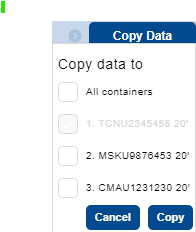Transportní řetězec/en: Porovnání verzí
(založena nová stránka s textem „By selecting a specific recipient from the menu, only the containers associated with this recipient will be displayed in the panel.“) |
(založena nová stránka s textem „'''Contacts''' - using the action icon 20x20pixelů, you can add a contact person and their details. To send messages from the system, it is necessary to fill in the email field. Using the action icon 24x24pixelů, you can select an existing contact.“) |
||
| Řádek 1: | Řádek 1: | ||
<div class="mw-translate-fuzzy"> | |||
[[Kategorie:Importní objednávka]] | [[Kategorie:Importní objednávka]] | ||
In the transportation chain, the definition of the container pickup location, customs procedures, unloading location, and depot will take place. | In the transportation chain, the definition of the container pickup location, customs procedures, unloading location, and depot will take place. | ||
</div> | |||
== Selecting, filtering individual containers and copying their data == | == Selecting, filtering individual containers and copying their data == | ||
| Řádek 14: | Řádek 16: | ||
The filtering of containers is done via the [https://helpcp.metrans.eu/index.php/Drop-down drop-down] menu located on the left side of the container panel. Filtering can be done according to recipients selected in the Header and Containers sections. Upon the initial page load, the value 'All' is always automatically selected, meaning that the application displays all recipients in the order, i.e., all containers, in the panel. | The filtering of containers is done via the [https://helpcp.metrans.eu/index.php/Drop-down/en drop-down] menu located on the left side of the container panel. Filtering can be done according to recipients selected in the Header and Containers sections. Upon the initial page load, the value 'All' is always automatically selected, meaning that the application displays all recipients in the order, i.e., all containers, in the panel. | ||
[[Soubor:01_consignee.png]] | [[Soubor:01_consignee.png]] | ||
| Řádek 39: | Řádek 41: | ||
''Left side:'' | ''Left side:'' | ||
[[Soubor:Image001123.png|28x28pixelů]] - action icon for the function [https://helpcp.metrans.eu/index.php/Drag_and_drop Drag and drop]. Individual sections of the transport chain can be moved or reordered using this function. | [[Soubor:Image001123.png|28x28pixelů]] - action icon for the function [https://helpcp.metrans.eu/index.php/Drag_and_drop/en Drag and drop]. Individual sections of the transport chain can be moved or reordered using this function. | ||
[[Soubor:Image0021212.png|43x43pixelů]] - with the help of arrows, individual sections in the transport chain can be moved chronologically, or their order can be changed. | [[Soubor:Image0021212.png|43x43pixelů]] - with the help of arrows, individual sections in the transport chain can be moved chronologically, or their order can be changed. | ||
| Řádek 47: | Řádek 49: | ||
[[Soubor:Plus12.png|20x20pixelů]] - action icon for adding individual stops in the transport chain. The following types of stops can be added: | [[Soubor:Plus12.png|20x20pixelů]] - action icon for adding individual stops in the transport chain. The following types of stops can be added: | ||
[[Soubor:Image004222.png|18x18pixelů]] '''Unloading Location''' - see chapter [[Transportation_Chain#Unloading_Location|Unloading Location]]. The place of unloading cannot be placed before the point 'Place of customs clearance'. | [[Soubor:Image004222.png|18x18pixelů]] '''Unloading Location''' - see chapter [[Transportation_Chain#Unloading_Location/en|Unloading Location]]. The place of unloading cannot be placed before the point 'Place of customs clearance'. | ||
[[Soubor:Image005.png|21x21pixelů]] '''Customs Clearance Location''' - see [[Transportní_řetězec#Místo_celního_odbavení|Customs clearance place]] chapter. | [[Soubor:Image005.png|21x21pixelů]] '''Customs Clearance Location''' - see [[Transportní_řetězec#Místo_celního_odbavení/en|Customs clearance place]] chapter. | ||
[[File:Image00622.png|21x21pixelů]] '''Transit Terminal''' (Transit Terminal cannot be entered as the last point of transport) | [[File:Image00622.png|21x21pixelů]] '''Transit Terminal''' (Transit Terminal cannot be entered as the last point of transport) | ||
<blockquote>'''Terminal''' - select a transit terminal. The field contains a function [https://helpcp.metrans.eu/index.php/Drop-down drop-down]. | <blockquote>'''Terminal''' - select a transit terminal. The field contains a function [https://helpcp.metrans.eu/index.php/Drop-down/en drop-down]. | ||
'''Note''' - you can enter additional information for METRANS customer service. | '''Note''' - you can enter additional information for METRANS customer service. | ||
''' | '''Trucking from this terminal''' – by selecting the transit terminal and checking this box, container delivery by truck will be carried out from this terminal (note: it may not be the cheapest option for the given transport). | ||
</blockquote>[[Soubor:Image0072.png|19x19pixelů]] ''' | |||
</blockquote>[[Soubor:Image0072.png|19x19pixelů]] '''Cleaning station''' <blockquote>'''Cleaning station''' - it is necessary to select from the prepared list. The field contains a [https://helpcp.metrans.eu/index.php/Drop-down/en drop-down] function. | |||
'''Note''' - you can enter additional information for METRANS customer service. | '''Note''' - you can enter additional information for METRANS customer service. | ||
| Řádek 73: | Řádek 76: | ||
'''Contacts''' - via the action icon [[Soubor:Plus12.png|20x20pixelů]] you can add a contact person and their details. To send messages from the system, it is necessary to fill in the e-mail field. An existing contact can be selected using the [[Soubor:Contact.png|24x24pixelů]] action icon. | '''Contacts''' - via the action icon [[Soubor:Plus12.png|20x20pixelů]] you can add a contact person and their details. To send messages from the system, it is necessary to fill in the e-mail field. An existing contact can be selected using the [[Soubor:Contact.png|24x24pixelů]] action icon. | ||
</blockquote>You can [[Kontakty|vyplnit/přidat kontakty]] for individual sections. | </blockquote>You can [[Kontakty/en|vyplnit/přidat kontakty]] for individual sections. | ||
== Container takeover location == | == Container takeover location == | ||
| Řádek 84: | Řádek 87: | ||
'''Truck''' - the container will be delivered to the pick-up by truck. The ''Ship Name'' field becomes inactive and the ''ETA'' field becomes the ''Available From'' field. | '''Truck''' - the container will be delivered to the pick-up by truck. The ''Ship Name'' field becomes inactive and the ''ETA'' field becomes the ''Available From'' field. | ||
'''Train''' - the container will be delivered to the pick-up location by train. The ''Ship Name'' field becomes inactive and the ''ETA'' field becomes the ''Available From'' field.</blockquote>'''Ship Name''' - select the ship name. The field contains the [https://helpcp.metrans.eu/index.php/Drop-down drop-down] function''.'' If the ship is not in the menu, contact METRANS customer service. | '''Train''' - the container will be delivered to the pick-up location by train. The ''Ship Name'' field becomes inactive and the ''ETA'' field becomes the ''Available From'' field.</blockquote>'''Ship Name''' - select the ship name. The field contains the [https://helpcp.metrans.eu/index.php/Drop-down/en drop-down] function''.'' If the ship is not in the menu, contact METRANS customer service. | ||
'''ETA''' - Estimated time of arrival of the ship at the terminal (displayed if '''Pick up from ship''' is checked). The date must be earlier than the requested departure date. | '''ETA''' - Estimated time of arrival of the ship at the terminal (displayed if '''Pick up from ship''' is checked). The date must be earlier than the requested departure date. | ||
| Řádek 99: | Řádek 102: | ||
= Unloading place directory = | = Unloading place directory = | ||
To create a '''new entry''', proceed through the action icon [[Soubor:Plus12.png|20x20 pixelů]] and sections [[Transportní_řetězec#Místo_celního_odbavení|Customs clearance place]] and [[Transportní_řetězec#Místo_vykládky|Unloading place]] must be filled in manually. | To create a '''new entry''', proceed through the action icon [[Soubor:Plus12.png|20x20 pixelů]] and sections [[Transportní_řetězec#Místo_celního_odbavení/en|Customs clearance place]] and [[Transportní_řetězec#Místo_vykládky/en|Unloading place]] must be filled in manually. | ||
[[Soubor:Image0114.png]] | [[Soubor:Image0114.png]] | ||
In the field, you can also select a previously created record, and the "Customs Clearance Place" and "Unloading Place" fields will be automatically filled in. The field contains a[https://helpcp.metrans.eu/index.php/Drop-down drop-down] function. | |||
If a "new record" is selected and filled in, by saving the page using the Save & Next button, the '''filled record will be saved to the directory at the same time'''. Only the sections "Unloading Place" and "Customs Clearance Place " will be saved to the directory. A record that contains multiple Customs Clearance Places / Unloading Places '''will not be saved to the directory.''' | |||
If an '''existing record''' is selected from the directory and subsequently edited, by saving the page using the Save & Next button, the '''record in the directory will be updated simultaneously.''' | |||
Records in the dropdown menu are related to the selected recipient. This means that containers with different recipients will have different options for the "Place of Unloading". Therefore, if you use the [[Soubor:Copydata.png|121x121pixelů]] function for orders with different recipients, the record of the '''Customs Clearance Place''' and '''Unloading place''' from the source recipient (container) will be applied to the other recipients (containers) as well. | |||
=== Use External Truck === | |||
[[Soubor:Foreign truck.png]] This option is subject to the configuration of the transportation chain and is therefore not available for all types of orders. | |||
[[Soubor:Foreign truck.png]] | |||
By checking this box, you inform us that the trucking part of the transportation is not organized by METRANS a.s. and the selection from the directory of unloading places is inactive. | |||
If checked, you will be prompted to select the terminal from which the external truck will pick up the loaded container, and the "Unloading Place" section will be inactive with the selected terminal. | |||
[[Soubor:Terminal select.png|bezrámu]] | [[Soubor:Terminal select.png|bezrámu]] | ||
In the section for Container Handover, an option for '''Repositioning by Metrans''' will be added. | |||
"Repositioning by Metrans" - for orders involving the use of a external truck, it is possible to simultaneously request the repositioning of an empty container. After selecting the checkbox, it is necessary to specify the delivery terminal for the empty container, the turn-in reference, and the carrier. | |||
== Customs Clearance Place == | |||
In the customs clearance field, select one of the offered options, and only then will the subsequent form be displayed. Deleting or changing the value in the customs clearance field will hide or redraw the form. It is not possible to select more than one method of customs clearance for one container. | |||
=== To Customs Office === | |||
=== | |||
The container(s) will travel from the takeover terminal under customs supervision. To create a transit document T1, it is necessary to know the destination customs office where the driver will physically go before unloading.<blockquote>'''Customs Office''' – select one of the options. The field contains a [https://helpcp.metrans.eu/index.php/Drop-down/en drop-down] function. | |||
'''Broker Name''' - the contact person/name of the declaration for the driver at the customs office. | |||
''' | |||
'''Customs Note''' - you can fill in additional information for clearance at the customs office, the record will be printed on the CMR consignment note. | |||
''' | |||
'''Contacts''' - using the action icon [[Soubor:Plus12.png|20x20pixelů]], you can add a contact person and their details. To send messages from the system, it is necessary to fill in the email field. Using the action icon [[Soubor:Contact.png|24x24pixelů]], you can select an existing contact. | |||
''' | |||
</blockquote> | </blockquote> | ||
=== To Customs Agency === | |||
=== | |||
<div lang="cs" dir="ltr" class="mw-content-ltr"> | <div lang="cs" dir="ltr" class="mw-content-ltr"> | ||
Verze z 16. 5. 2024, 08:18
In the transportation chain, the definition of the container pickup location, customs procedures, unloading location, and depot will take place.
Selecting, filtering individual containers and copying their data
The header of the transport chain contains an overview of all containers entered in the Header and containers section. The overview is used to select the container for which we want to fill in the transport data. The application allows data to be filled in only for one selected container at a time. If we want to enter the same data for other containers, it is necessary to use the button ![]() .
.
When copying data, the source container is already selected and marked in gray ![]() . The data from this container will be copied to the containers you have chosen. You can select the target containers by checking the designated boxes
. The data from this container will be copied to the containers you have chosen. You can select the target containers by checking the designated boxes ![]() .
.
The filtering of containers is done via the drop-down menu located on the left side of the container panel. Filtering can be done according to recipients selected in the Header and Containers sections. Upon the initial page load, the value 'All' is always automatically selected, meaning that the application displays all recipients in the order, i.e., all containers, in the panel.
By selecting a specific recipient from the menu, only the containers associated with this recipient will be displayed in the panel.
Keep in mind that you are filling in the details for only one selected container. You can recognize the selected container by its light blue background.
If not all containers are visible in the panel, the gray icon ![]() is activated and you can scroll with
is activated and you can scroll with ![]() .
.
Transport chain icons and functions
Throughout the section, actions for individual sections can be applied using action icons described below:
Left side:
![]() - action icon for the function Drag and drop. Individual sections of the transport chain can be moved or reordered using this function.
- action icon for the function Drag and drop. Individual sections of the transport chain can be moved or reordered using this function.
![]() - with the help of arrows, individual sections in the transport chain can be moved chronologically, or their order can be changed.
- with the help of arrows, individual sections in the transport chain can be moved chronologically, or their order can be changed.
Right side:
![]() - action icon for adding individual stops in the transport chain. The following types of stops can be added:
- action icon for adding individual stops in the transport chain. The following types of stops can be added:
![]() Unloading Location - see chapter Unloading Location. The place of unloading cannot be placed before the point 'Place of customs clearance'.
Unloading Location - see chapter Unloading Location. The place of unloading cannot be placed before the point 'Place of customs clearance'.
![]() Customs Clearance Location - see Customs clearance place chapter.
Customs Clearance Location - see Customs clearance place chapter.
![]() Transit Terminal (Transit Terminal cannot be entered as the last point of transport)
Transit Terminal (Transit Terminal cannot be entered as the last point of transport)
Terminal - select a transit terminal. The field contains a function drop-down.
Note - you can enter additional information for METRANS customer service.
Trucking from this terminal – by selecting the transit terminal and checking this box, container delivery by truck will be carried out from this terminal (note: it may not be the cheapest option for the given transport).
Cleaning station - it is necessary to select from the prepared list. The field contains a drop-down function.
Note - you can enter additional information for METRANS customer service.
Contacts - via the action icon
you can add a contact person and their details. To send messages from the system, it is necessary to fill in the e-mail field. An existing contact can be selected using the
action icon.
Place type - select which stop it is - Weighing / Other stop.
Place name - fill in the name of the next stop.
'Street, Identification number, Street 2, City, ZIP code, State - filling in the address for the given stop.
Note - additional information for the stop location.
Contacts - via the action icon
you can add a contact person and their details. To send messages from the system, it is necessary to fill in the e-mail field. An existing contact can be selected using the
action icon.
You can vyplnit/přidat kontakty for individual sections.
Container takeover location
Terminal - select the container pickup terminal. The field contains a drop-down function.
Container will be taken over from - select with the toggle button the means by which the container will be delivered to the container takeover point. If none of the options are selected, after the SAVE action, an error message will appear in the pop-up notification with the text "No transport mode selected". Field is mandatory.
Ship - the container will be delivered to the pickup location by ship. It is also necessary to fill in the fields Ship Name and ETA.
Truck - the container will be delivered to the pick-up by truck. The Ship Name field becomes inactive and the ETA field becomes the Available From field.
Train - the container will be delivered to the pick-up location by train. The Ship Name field becomes inactive and the ETA field becomes the Available From field.
Ship Name - select the ship name. The field contains the drop-down function. If the ship is not in the menu, contact METRANS customer service.
ETA - Estimated time of arrival of the ship at the terminal (displayed if Pick up from ship is checked). The date must be earlier than the requested departure date.
Available from - select the date from which it is possible to pick up the container/s at the selected terminal. (Shown if Take from Ship is unchecked). The date must be earlier than the requested departure date.
Shipper - select the shipper/operator who delivered the container(s) to the selected terminal.
Requested departure date - Select the date you want to send the container(s) by train from the selected terminal. Our customer service will try to adhere to your chosen departure date; however, we reserve the right to change the date according to the current situation. The requested date must not be earlier than or the same day as ETA / Available From
T1 from port provided by ordering party – If the container is to be transported by train from the port under customs supervision and the checkbox is not selected, METRANS will issue the T1 transit document. If the checkbox is filled in, the consignee will provide the T1 transit document. By checking this box, the offer of customs procedures for transport under customs supervision is limited.
Temperature – Desired temperature of the product at the port. Currently used for the ports of Koper and Trieste. It is necessary to fill in the plus (+) or minus (-) sign. The field is active only if it concerns RF-type containers.
Unloading place directory
To create a new entry, proceed through the action icon ![]() and sections Customs clearance place and Unloading place must be filled in manually.
and sections Customs clearance place and Unloading place must be filled in manually.
In the field, you can also select a previously created record, and the "Customs Clearance Place" and "Unloading Place" fields will be automatically filled in. The field contains adrop-down function.
If a "new record" is selected and filled in, by saving the page using the Save & Next button, the filled record will be saved to the directory at the same time. Only the sections "Unloading Place" and "Customs Clearance Place " will be saved to the directory. A record that contains multiple Customs Clearance Places / Unloading Places will not be saved to the directory.
If an existing record is selected from the directory and subsequently edited, by saving the page using the Save & Next button, the record in the directory will be updated simultaneously.
Records in the dropdown menu are related to the selected recipient. This means that containers with different recipients will have different options for the "Place of Unloading". Therefore, if you use the ![]() function for orders with different recipients, the record of the Customs Clearance Place and Unloading place from the source recipient (container) will be applied to the other recipients (containers) as well.
function for orders with different recipients, the record of the Customs Clearance Place and Unloading place from the source recipient (container) will be applied to the other recipients (containers) as well.
Use External Truck
![]() This option is subject to the configuration of the transportation chain and is therefore not available for all types of orders.
This option is subject to the configuration of the transportation chain and is therefore not available for all types of orders.
By checking this box, you inform us that the trucking part of the transportation is not organized by METRANS a.s. and the selection from the directory of unloading places is inactive.
If checked, you will be prompted to select the terminal from which the external truck will pick up the loaded container, and the "Unloading Place" section will be inactive with the selected terminal.
In the section for Container Handover, an option for Repositioning by Metrans will be added.
"Repositioning by Metrans" - for orders involving the use of a external truck, it is possible to simultaneously request the repositioning of an empty container. After selecting the checkbox, it is necessary to specify the delivery terminal for the empty container, the turn-in reference, and the carrier.
Customs Clearance Place
In the customs clearance field, select one of the offered options, and only then will the subsequent form be displayed. Deleting or changing the value in the customs clearance field will hide or redraw the form. It is not possible to select more than one method of customs clearance for one container.
To Customs Office
The container(s) will travel from the takeover terminal under customs supervision. To create a transit document T1, it is necessary to know the destination customs office where the driver will physically go before unloading.
Customs Office – select one of the options. The field contains a drop-down function.
Broker Name - the contact person/name of the declaration for the driver at the customs office.
Customs Note - you can fill in additional information for clearance at the customs office, the record will be printed on the CMR consignment note.
Contacts - using the action icon
, you can add a contact person and their details. To send messages from the system, it is necessary to fill in the email field. Using the action icon
, you can select an existing contact.
To Customs Agency
Celní úřad – vyberte celní úřad určení ze seznamu. Pole obsahuje funkci drop-down.
Název deklarace – vyplňte celý název celní deklarace.
Ulice, Číslo popisné, Ulice 2, Město, PSČ, Stát – vyplnění adresy deklarace.
Celní poznámka – můžete vyplnit doplňující údaje pro odbavení na celním úřadu, záznam bude vytištěn na nákladním listu CMR.
Kontakty – přes akční ikonu ![]() lze přidat kontaktní osobu a její údaje. Pro odesílání zpráv ze systému je nutné vyplnit pole e-mail. Pomocí akční ikony
lze přidat kontaktní osobu a její údaje. Pro odesílání zpráv ze systému je nutné vyplnit pole e-mail. Pomocí akční ikony ![]() lze vybrat již existující kontakt.
lze vybrat již existující kontakt.
Na místě vykládky
Celní úřad – vyberte celní úřad určení ze seznamu. Pole obsahuje funkci drop-down.
Clení na terminálu METRANS
Terminál – vyberte, na kterém terminálu proběhne proclení (zpravidla se jedná o první terminál v síti METRANS – HUB terminál).
Celní odbavení zajistí – vyberte, kdo vyřídí celní odbavení:
- METRANS deklarace.
- Jiná deklarace – celní odbavení zajistí třetí strana na vybraném terminále.
- Jiná deklarace T1 – třetí strana zajistí vystavení následného tranzitního dokladu.
- Ostatní – T1 neukončen – doklad T1 pro cestu na METRANS terminál není ukončen METRANSem, ale až třetí stranou (která následně zajišťuje proclení/vytavení dalšího T1 dokumentu).
Jméno makléře – pole lze vyplnit, pokud celní odbavení nezajištuje METRANS deklarace. Vyplňte název celní deklarace/agenta, který bude vyřizovat celní odbavení.
Celní poznámka – můžete vyplnit doplňující údaje pro odbavení na celním úřadu, záznam bude vytištěn na nákladním listu CMR.
Clení v přístavu
Kontejner/y jsou již procleny na terminálu převzetí a METRANS přebírá kontejner/y pro vlakovou přepravu již propuštěné do volného oběhu.
EU zboží
Kontejnery ve volném oběhu, clo se neodvádí. Je nutné specifikovat a pomocí přepínače vybrat o kterou následující možnost se jedná:
- EU produkt bez T2L – pokud kontejner nedoprovází doklad T2L. Jedná se o zboží z EU bez překročení mezinárodních vod. Při volbě celní procedury EU zboží, je tato možnost automaticky vybrána (lze změnit).
- T2L dodán v přístavu – pro přepravu kontejneru mezi dvěma místy nacházejícími se na celním území EU přes území třetí země (mezinárodní vody), a to beze změny celního statusu zboží, se vztahuje doklad T2L – vyberte, pokud bude doklad ukončen celním úřadem v přístavu.
- T2L dodán mimo přístav – pro přepravu kontejneru mezi dvěma místy nacházejícími se na celním území EU přes území třetí země (mezinárodní vody), a to beze změny celního statusu zboží, se vztahuje doklad T2L – vyberte, pokud bude doklad ukončen mimo přístav.
Při výběru je následně potřeba definovat, kde bude celní doklad ukončen. Více v kapitole míst celních odbavení Na celní úřad / Na deklaraci / Na místě vykládky / Clení na terminálu METRANS.
- ATA–CARNET dodán v přístavu – Karnet ATA je mezinárodní celní dokument, který umožňuje dočasné vyvezení zboží osvobozené od cla a daní. Vyberte, pokud bude doklad ukončen celním úřadem v přístavu.
- ATA–CARNET dodán mimo přístav – Karnet ATA je mezinárodní celní dokument, který umožňuje dočasné vyvezení zboží osvobozené od cla a daní. Vyberte, pokud bude doklad ukončen mimo přístav.
Při výběru je následně potřeba definovat, kde bude celní doklad ukončen. Více v kapitole míst celních odbavení Na celní úřad / Na deklaraci / Na místě vykládky / Clení na terminálu METRANS.
Místo vykládky
Mód přepravy – vyberte způsob doručení kontejneru/ů na místo vykládky, až poté bude vykreslen navazující formulář. Vymazáním nebo změnou hodnoty v poli mód přepravy bude formulář schován či překreslen.
Pokud je místo vykládky totožné, jako adresa již založeného a vyplněného Příjemce v sekci Hlavička a kontejnery, nemusíme adresu znovu přepisovat, ale pomocí akčního tlačítka "Kopírovat adresu příjemce zboží" dané hodnoty do formuláře přeneseme.
Stisknutím tlačítka kopírování se okamžitě provede akce kopírování a vkládání, cílová data ve formuláři budou bez varování přepsána.
Pokud je místo vykládky totožné, jako adresa již založeného a vyplněného T1 příjemce v sekci Hlavička a kontejnery, nemusíme adresu znovu přepisovat, ale pomocí akčního tlačítka "Kopírovat adresu T1 příjemce" dané hodnoty do formuláře přeneseme.
Stisknutím tlačítka kopírování se okamžitě provede akce kopírování a vkládání, cílová data ve formuláři budou bez varování přepsána.
METRANS tahač
Doručení na místo vykládky tahačem, který zajišťuje METRANS.
Název místa vykládky – vyplňte název místa vykládky dle obchodního rejstříku.
Reference vykládky – vyplňte referenci pro vyložení kontejneru na místě vykládky.
Ulice, Číslo popisné, Ulice 2, Město, PSČ, Stát – vyplnění adresy místa vykládky.
Poznámka místa vykládky – můžete vyplnit doplňující informace pro doručení kontejnerů na místo vykládky. Záznam bude vytištěn na nákladním listu CMR.
Kontakty – přes akční ikonu ![]() lze přidat kontaktní osobu a její údaje. Pro odesílání zpráv ze systému je nutné vyplnit pole e-mail. Pomocí akční ikony
lze přidat kontaktní osobu a její údaje. Pro odesílání zpráv ze systému je nutné vyplnit pole e-mail. Pomocí akční ikony ![]() lze vybrat již existující kontakt.
lze vybrat již existující kontakt.
Stacker/Multitrailer
Doručení na místo vykládky pomocí Stackeru/Multitraileru.
Název místa vykládky – vyplňte název místa vykládky.
Reference vykládky – vyplňte referenci pro vyložení kontejneru na místě vykládky.
Ulice, Číslo popisné, Ulice 2, Město, PSČ, Stát – vyplnění adresy místa vykládky.
Poznámka místa vykládky – můžete vyplnit doplňující informace pro doručení kontejnerů na místo vykládky.
Kontakty – přes akční ikonu ![]() lze přidat kontaktní osobu a její údaje. Pro odesílání zpráv ze systému je nutné vyplnit pole e-mail. Pomocí akční ikony
lze přidat kontaktní osobu a její údaje. Pro odesílání zpráv ze systému je nutné vyplnit pole e-mail. Pomocí akční ikony ![]() lze vybrat již existující kontakt.
lze vybrat již existující kontakt.
Vagon
Doručení na místo vykládky pomocí vagonu (kusová zásilka – doručení po železnici).
Název místa vykládky – vyplňte název místa vykládky.
Reference vykládky – vyplňte referenci pro vyložení kontejneru na místě vykládky.
Číslo stanice – vyplňte číslo železniční stanice. Na základě čísla stanice budou vyplněny pole Město, PSČ a Stát. Pozor: Aby se Vám správně načetly železniční vlečky, je nutné vybrat hlavní stanici (např. Bohumín, nikoliv Bohumín-Vrbice). Pole obsahuje funkci drop-down.
Železniční vlečka – číslo železniční vlečky v dané stanici. Vyžadováno pouze pro ČR. Pole obsahuje funkci drop-down. Pole je neaktivní, dokud není vyplněno číslo stanice (v ČR).
Poznámka místa vykládky – můžete vyplnit doplňující informace pro doručení kontejnerů na místo vykládky.
Kontakty – přes akční ikonu ![]() lze přidat kontaktní osobu a její údaje. Pro odesílání zpráv ze systému je nutné vyplnit pole e-mail. Pomocí akční ikony
lze přidat kontaktní osobu a její údaje. Pro odesílání zpráv ze systému je nutné vyplnit pole e-mail. Pomocí akční ikony ![]() lze vybrat již existující kontakt.
lze vybrat již existující kontakt.
Předání prázdného kontejneru
Definujte terminál/místo pro odevzdání kontejneru po vykládce:
Kontejner se nevrací na žádný terminál – zaškrtnutím sdělíte, že kontejner zůstane po vykládce na místě vykládky či jiném místě. Pokud je pole zaškrtnuto, pole Terminál, Turn-in reference a Rejdař jsou vypnuty. V poli terminál se pro přehlednost doplní text "Kontejner se nevrací na žádný terminál".
Terminál – vyberte terminál, na kterém má být kontejner po vykládce odevzdán. Pole obsahuje funkci drop-down.
Turn-in reference – reference pro odevzdání kontejneru na daném terminálu.
Rejdař – vyberte rejdaře, pro kterého bude kontejner odevzdán. Pole obsahuje funkci drop-down.
Kontejner bude předán na – vyberte přepínacím tlačítkem pomocí jakého prostředku bude kontejner z místa převzetí kontejneru doručen nebo zda bude doručen na depo. Pokud není vybrána žádná z možností, po akci ULOŽIT se zobrazí chybová zpráva ve vyskakovacím oznámení s textem "Nebyl zvolen režim dopravy". Pole je povinné.
Depo – kontejner bude na zvoleném terminálu umístěn do stocku vybraného rejdaře. Pro přijetí kontejneru, musí být kontejner předhlášen od rejdaře.
Loď – kontejner bude z místa předání odplouvat lodí. Je nutné také vyplnit pole Název lodi, closing a ETS, překládkový a cílový přístav.
- Název lodi – zvolte loď. Pokud loď není v nabídce, kontaktujte ZS METRANS. Pole obsahuje funkci drop-down.
- ETS – předpokládané datum odplutí lodi z přístavu. Datum musí být starší nebo rovno closingu.
- Closing datum – datum pro nejpozdější dodání kontejneru do přístavu k dané lodi. Datum musí být mladší nebo rovno ETS.
- Closing čas – upřesňující čas pro closing lodi.
- Nejdřívější příjezd – definujte, kdy nejdříve může být kontejner doručen na terminál. Jedná se o nezávazný a nepovinný údaj. Datum musí být dříve než ETS a closing.
- Překládkový přístav – uveďte překládkový přístav lodi na cestě do cílového přístavu. Vyžadováno pro přístav Bremerhaven/Koper, pokud je zaškrtnuto pole Žádost o TCC číslo.
- Cílový přístav – definujte cílový přístav lodi. Vyžadováno při zapnuté volbě Žádost o TCC číslo.
Tahač – kontejner bude z místa předání vyzvednut tahačem. Pole Název lodi, closing a ETS, překládkový a cílový přístav se stávají neaktivními.
Žádost o číslo TCC – pouze pro odevzdání kontejneru v přístavu Koper. Jedná se o předhlášení do přístavního systému.
Port Forwarder - Napište název agenta pro odbavení kontejneru v přístavu. Pouze pro přístav Koper, Rijeka a Terst.
Vrácení TANK/BULK do depa METRANS
Pokud je přepravován tank nebo bulk kontejner, nesmí být vrácen do deponie na terminále METRANS s nevyčerpaným zbytkem nebezpečného zboží. Aplikace na takový stav uživatele upozorní chybovou notifikací a zároveň bude pole deponie zobrazovat ikonu chyby![]() .
.
Uživatel může zmíněnou chybu odstranit třemi způsoby:
- Přidání dalšího místa zastávky s typem vymývání v transportním řetězci
- Změna deponie na jiný než METRANS terminál
- Odebrání UN čísla v kroku Zboží (pouze za předpokladu, že se skutečně přepravuje BEZPEČNÉ zboží)