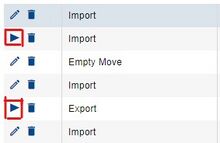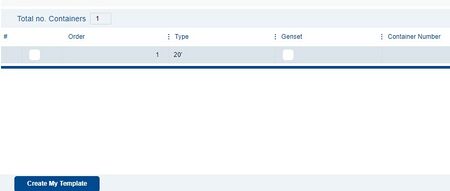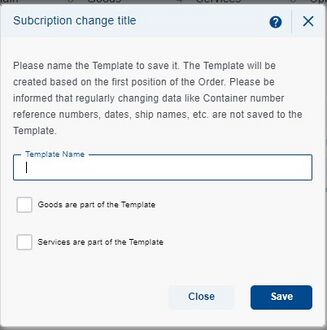Creating a New Template
You can create an order template in two ways.
Creating a Template in the List of Orders
In the List of Orders section, open the order from which you want to create a template by clicking on the Detail button.
After clicking, you'll arrive at the 6th step of the order - Overview, where you'll select the option "Create My Template" located in the bottom left corner.
Subsequently, a window will pop up with a field to enter the template name and a selection option whether we want to use the goods or services entered in the current order as part of the template for future use.
After entering the template name and optionally selecting goods/services, click on the Save button. This will create the template, and a confirmation notification will pop up.
Creating a Template While Placing Orders
You can also create a template while placing an order when you reach the 6th step of the process - Overview, the creation process then proceeds as described in the steps above.
Template Update
Template update is not possible directly as the system does not support changes to existing templates. To perform an update, the existing template needs to be deleted and then a new one created with the desired changes.