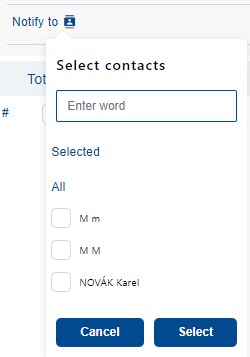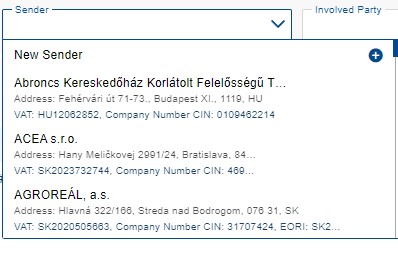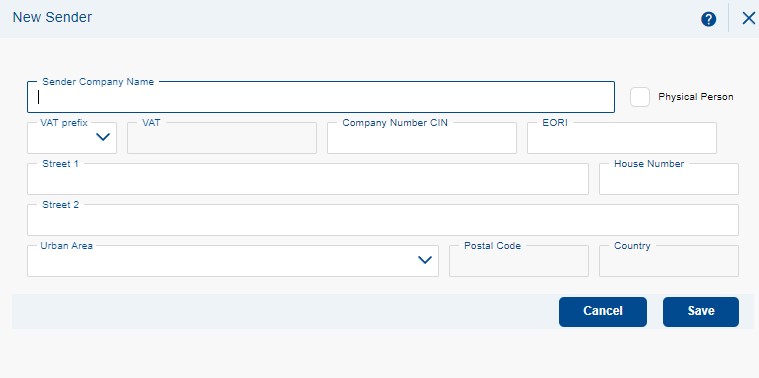Header and Containers Export
At the top of the first section of the order, Header and Containers, start by filling out the form with the following details:
Ordering Party – the customer of the shipment (the company is automatically filled in based on your registration).
Payer – the entity responsible for the payment of the invoice for the completed shipment. The field includes a drop-down function. If the user account is associated with multiple payers, there is an option to choose from the list.
Ordering Party Reference – Your internal number that will be displayed on the invoice issued by METRANS. This field is mandatory.
Sender – the exact name of the goods sender as per the commercial invoice. If it's LCL or transportation of personal belongings on behalf, select the entity representing the sender. In the case of personal belongings transportation without representation, provide the full name of the owner. The field includes a drop-down function and may contain a [value].
Involved Party – an engaged third party. Adding a new engaged forwarder is done like setting up a new sender.
Involved Party Reference – internal reference of the engaged third party. If no third party is involved in the order, the field is inactive.
Note for Customer Service – you can provide additional information for processing by the METRANS customer service. Up to 250 characters can be entered.
Notify – using the action icon ![]() , you can select additional contact persons for the respective order. The selection is limited to persons listed under the specific customer. The order requester is automatically included in the notifications. To select a contact, use the checkbox and confirm the selection by clicking the Select button.
, you can select additional contact persons for the respective order. The selection is limited to persons listed under the specific customer. The order requester is automatically included in the notifications. To select a contact, use the checkbox and confirm the selection by clicking the Select button.
After selection, the chosen contacts will be displayed in the order header next to the action icon ![]() . Contacts can be removed by clicking the cross next to the contact's name.
. Contacts can be removed by clicking the cross next to the contact's name.
Setting Up a New Sender
Using the row with the option New Sender and the action button ![]() , you select to set up a new sender.
, you select to set up a new sender.
In the pop-up window, you define the following details:
- Sender Company Name – Fill in according to the commercial invoice, or alternatively the commercial register.
- VAT prefix – The first two letters of the VAT number, which represent the country code.
- VAT – The recipient's tax identification number. The field is validated for the number and type of characters according to the entered prefix.
- Company Number CIN – Corporate Identification Number
- EORI – The EORI number serves as a unique identifier for subsequent communication with the customs authorities of all European Union member states. An EORI number can only be assigned to a legal entity.
- Physical Person – Check if the sender is an individual (not an organized entity).
It's not possible to create two different senders with the same VAT ID, CIN Number, or EORI number. If a particular number is already in use, the creation will not proceed, and you will be alerted within the form with a pop-up message saying "Sender for the selected customer already exists."
Where can I find a VAT number?
TR| EU | European entities can be searched via the European e-Justice website. It is necessary to search for a company with the most accurate name.
Outside of European countries, it is necessary to search individually. |
https://e-justice.europa.eu/ |
|---|---|---|
| GB | The site serves to provide public access to information about registered companies and businesses in the United Kingdom. | https://find-and-update.company-information.service.gov.uk |
| CZ | Business register managed by the Ministry of Justice of the Czech Republic. | https://or.justice.cz |
| DE | On this page you will find information about the company register in Germany (Unternehmensregister).
After searching for the subject by name, you create the recipient/sender by filling in the ID number (HRB/HRA number). |
https://www.unternehmensregister.de |
| AT | On this page you will find information about the business register in Austria (Firmenbuch).
After searching for the subject by name, you create the recipient/sender by filling in the ID number (Firmenbuchnummer number) without initial characters (FN). |
https://justizonline.gv.at |
| BE | The Belgian commercial register, Banque carrefour des Entreprises (BCE), is administered by the department of the Federal Public Service of the Economy. ``Numéro d'entreprise serves as the company ID number. | https://kbopub.economie.fgov.be/ |
| FR | French commercial register (Portail de la Publicité Légale des Entreprises). The SIREN number serves as the ID number. | https://www.pple.fr |
| HU | Corporate information and electronic registration service of the Hungarian Ministry of Justice.
IČO = Céggegyekszám, VAT number = Adószám |
https://www.e-cegjegyzek.hu |
| NL | The Dutch Commercial Register is owned and managed by the Dutch Chamber of Commerce (Kamer van Koophandel), which is empowered to do so by the government on the basis of the Commercial Register Act.
ID number = KVK |
https://www.kvk.nl/ nl/searched |
| PL' | Use Krajowy Rejestr Sądowy (KRS) to search for a Polish consignee/sender
After searching by name, click on the search result via the KRS number and you will be redirected to the details of the recipient/sender, where you will find the REGON, NIP number and address of the subject. REGON = CIN NIP = VAT |
https://wyszukiwarka-krs.ms.gov.pl |
| RO | The National Commercial Register Office in Romania is a public body with legal personality that falls under the Ministry of Justice. User registration (creating a username and password) is free. | https://portal.onrc.ro |
| SI | The ePRS application allows the user to view records in the Commercial Register of Slovenia about individual entities operating in the territory of the Republic of Slovenia. Access is free, but users must log in to the portal (new users must register first). | https://www.ajpes.si/prs/ |
Adding containers to the order / bulk removal, container type selection
In the next step, in the field Add containers, you will fill in the number of containers in the order and their type. By clicking the Add button, the filled values will be recorded in the newly created table of containers. Adding can be done repeatedly. It is possible to add 1 – 99 containers within one order. The field Total number of containers serves as the sum of all inserted containers. The Type field can be left blank, but you will need to fill in this information in the table for each container separately.
Release reference - fill in the release reference for container pickup. Terminal definition will take place in the next step in the Transport Chain section. The field can be left blank, but you will need to fill in this information in the table for each container separately.
Actions
| Containers can also be added one by one using the action icon, which you can find on the right side of the container table. | |
| If we select multiple containers using checkboxes in the Action section, we activate the option for bulk deletion of selected containers on the right side of the table. |
| Icon for instant removal of a specific container. If additional steps are filled out for the container (Transport Chain, etc.), confirmation of removal is necessary in a pop-up window. | |
| Checkbox used for selecting a specific container. | |
| Checkbox - selected container. |
Order - displays the sequence of the container in the given order.
Container type - for each container, you can only select from predefined container types. The field features a drop-down functionality.
Genset - Generator Set - a hanging device for tempering the container during transport. Can only be selected for specific container types (rf - Refrigerated, rh - Refrigerated high-cube). Check to inform Metrans CS of the equipment installed on the container.
Container number - the container number is validated to the number of characters. It must contain four letters and seven numbers. The same container number may not be repeated in the order.
Release reference - reference for picking up an empty container at the terminal.
Billing reference - an additional reference on the invoice issued to the payer. The invoice will also include the customer's reference.
Ordering party reference - internal reference of the customer transferred from the order header. A different reference can be given for each container. If the references are different, the MIX value will be displayed in the header.
Sender - the name of the goods sender according to the commercial invoice transferred from the order header. A different sender can be specified for each container. If the senders differ, the MIX value will be displayed in the header.