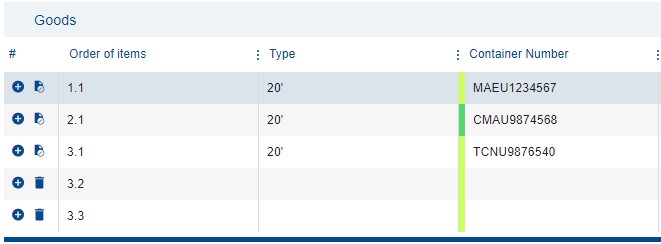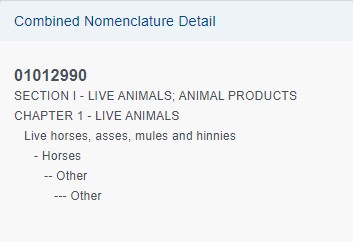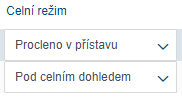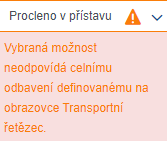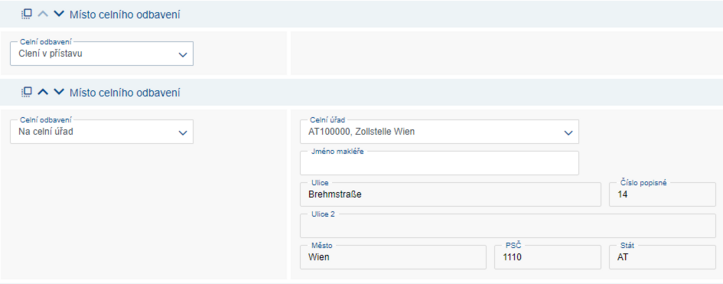Goods
On the Goods section, it is necessary to list the entire contents of the container item by item.
Actions
In the entire section, actions can be applied to individual sections using action icons as shown below:
| Add another item to the selected container. | |
| Copy data from the selected container to other containers. | |
| Remove individual items. Removing an item needs to be confirmed in a popup window. The first item cannot be removed. |
Adding items
Order of items – numbering of individual items in the container (1.1, 1.2, 1.3, etc.). This field is read-only.
For better orientation, individual containers are distinguished by color. If there are multiple items in a container, all these items share the same color.
Container type – the type of container selected in the Header and Containers card.The type is displayed only for the first item in the given container. This field is read-only. For cryogenic containers (tg), the Dangerous Goods tab must be filled out.
Container Number – this field is read-only.
Weight / Piecis Sum – this field displays the total number of pieces and the weight of the specific container. If there are multiple items in the container, the sum for the entire container is shown. This field is read-only.
HS Code – customs nomenclature, the code for goods according to customs nomenclature. It can be searched using either the code or the name of the goods. An eight-digit code will always be displayed. This field is linked to the Detailed Description of Goods column. The application requires at least one of these values (HS Code / detailed description of goods) to be filled in. The field includes a drop-down function.
HS Code - Description – description of goods from the customs tariff. Using the action icon ![]() , you can display detailed combined nomenclature.
, you can display detailed combined nomenclature.
More detailed description of goods – provide additional description of goods if the description loaded in the HS Code field is not sufficient. This field is linked to the HS Code column. The application requires at least one of these values (HS Code / More detailed description of goods) to be filled in.
Weight of the goods – fill in the weight of the goods for a specific item. The weight is primarily stated in kilograms, but it is possible to enter grams after the decimal point. The total weight for all items in one container must not exceed 45,000 kilograms.
Number of Stock Pieces – fill in the quantity of pieces for a specific item. For container types 'tk', 'bk', and 'tg', the value 1 (liquid / bulk material) is automatically selected.
Packaging Type – select the packaging type for a specific item in the container. For container types 'tk', 'bk', and 'tg', the type 'TNK / BLK' is automatically selected, and the field is read-only. Additionally, for other items, the selection of packaging type is disabled. If 'TNK / BNK' packaging type is chosen for a container other than 'tk', 'bk', and 'tg', the application will not allow the page to be saved and will display an error - "Container is not compatible with the selected packaging type".
Country of Origin – select the country of origin for the goods. It is necessary to fill in the country of origin for proper VAT deduction. The field includes a drop-down function.
Customs Procedure – the value is automatically loaded for each container according to the selected place of customs clearance. The field includes a drop-down function.
Customs Cleared at Port – the container(s) have already been cleared at the takeover terminal, and METRANS accepts containers for rail transport released into free circulation.
EU Goods – container in free circulation, no customs duty is paid.
Under Customs Supervision – the container is under customs supervision, with a T1 / CIM –T1 transit document.
Users have the option to manually change the customs procedure. However, if the selected procedure does not match the customs clearance in the Transport Chain section, the application will display an error message ![]() "The selected option does not match the customs clearance defined on the Transport Chain screen". In this case, it is necessary to retrospectively add the missing type of customs clearance or select the appropriate customs procedure.
"The selected option does not match the customs clearance defined on the Transport Chain screen". In this case, it is necessary to retrospectively add the missing type of customs clearance or select the appropriate customs procedure.
Customs Registration Number – customs reference number under which containers enter the customs system. The application monitors the type of reference and the number of characters in it according to the selected terminal in the container takeover location section in the Transport Chain. Some terminals or customs procedures do not require a reference, in which case the field is inactive.
Dangerous Goods
Using the checkbox, select whether the container contains dangerous goods. It is not possible to enter a combination of Dangerous Goods and Waste. After checking, a popup window appears to specify details about the dangerous goods:
UN Number – a characteristic four-digit number that uniquely identifies a substance or mixture. It can be searched by UN number or by the name of the substance. Until the field is filled in, it is not possible to continue filling in forms. The field includes a drop-down function.
Class – the hazard class of the selected UN number. METRANS does not accept class 7 – radioactive materials for transportation. This field is read-only.
Labels – labels required for transporting goods with the selected UN number. This field is read-only.
Packaging Groups – packaging group of the selected UN number. This field is read-only.
Kemler Code – danger number for the selected UN number. This field is read-only.
Special Provision - special provisions of the RID regulation are specific requirements or rules that apply to a particular type of dangerous goods or to specific situations, such as the transport of dangerous goods in packaging that has not been tested or approved for transport. These special provisions are included in the appendices to the RID regulation and are mandatory for all entities involved in the transport of dangerous goods by rail. These provisions are important for ensuring safety during the transport of dangerous goods.
Name – name of the substance according to the selected UN number.
Additional information:
Environmentally Hazardous – check if the goods are environmentally hazardous according to the DGD / MSDS / BL document. The checkbox is automatically checked for UN3077 and 3082.
Limited Quantity – check if the goods are transported in limited quantity (Limited Quantity). This is defined as the quantity of dangerous goods placed in a specific type of packaging and whose total weight does not exceed a specified limit value.
Transporting dangerous goods in limited quantity is permitted provided that certain conditions are met, such as proper labeling of the packaging, correct marking of the vehicle or container, and adherence to prescribed limits for weight and volume.
IMDG – (International Maritime Dangerous Goods) check if the goods are hazardous only for maritime transport – according to the DGD / MSDS / BL document. This refers to the definition of dangerous substances that may cause pollution of the marine environment during their transport by sea. This term is used within international transport regulations for dangerous goods.
Technical Name – if special provisions 274 or 318 apply, fill in the technical name for the correct identification of the transported substance.
Quantity of Explosive Substance – if a UN number belonging to class 1 (Explosives) is filled in, it is necessary to fill in the quantity of explosive substance contained. The weight must be lower than the weight of the goods themselves.
Fireworks Classification Certificate Number – this is the certificate number issued by authorized testing and certification bodies confirming the classification and safety parameters of pyrotechnic products.
End of retention period – if the container type 'tg' (Cryogen) is selected in the Header and Containers section, it is necessary to specify the maintenance time. This means the furthest possible date set by the sender for unloading the container.
Day and Time of Fumigation – day and time of fumigation of an empty transport unit. This field is active only when selecting UN number 3359.
Type of fumigant used – fill in the name of the fumigant (e.g., Phostoxin). This field is active only when selecting UN number 3359.
Amount of Fumigant – specify the quantity of fumigant used. The value is given in grams. This field is active only when selecting UN number 3359.
UN Number – preview of the selected UN number in the Dangerous goods section.
Waste goods
Using the checkbox, select whether the container contains waste. After checking, a popup window appears to specify details about the waste.
'It is necessary to always fill in the R/D and EWC code and one of the following codes (Basel or OECD). It is not possible to enter a combination of Dangerous Goods and Waste.
Waste Identification:
R/D Code – (Recovery and Disposal Code) select whether the waste is for disposal or recycling, according to document ANNEX VII (Section 8). METRANS does not accept transportation of waste for disposal.
R/D Code Description – description of the selected R/D code. This field is read-only.
Basel Code – specify the code according to document ANNEX VII (Section 10 – I.), based on Annex I of the Basel Convention (Act No. 100/1994 Coll. - Notice of the Ministry of Foreign Affairs, Basel Convention on the Control of Transboundary Movements of Hazardous Wastes and Their Disposal). If a code from the so-called "yellow list" is selected, special permission for transportation must be provided before the transport begins. If a code from the so-called "green list" is selected, this obligation may also arise. It is necessary to verify these conditions in the respective EU country in advance.Basel Code Description – description of the selected Basel code. This field is read-only.
OECD Code – specify the waste code from document ANNEX VII (Section 10 – II.), according to the OECD (Organisation for Economic Co-operation and Development).OECD Code Description – description of the selected OECD code. This field is read-only.
EWC Code – (European Waste Catalogue) specify the six-digit waste code according to document ANNEX VII (Section 10 – III.).EWC Code Description – description of the selected EWC code. This field is read-only.
Phytosanitary Inspection
Check if the container is to be inspected by phytosanitary inspection at the port. Applies to the import of plants, plant products, and other objects subject to phytosanitary import control. Šablona:Color A GDE document will be required in the Upload Documents secion as proof of inspection. If Phytosanitary Inspection is selected, the goods cannot be simultaneously marked as veterinary. Another accompanying document for such shipments may be the CHED-PP/D document.
Veterinary Goods
Check if the goods are under the supervision of the veterinary authority and veterinary inspection will take place at the port. Šablona:Color. A GVDE document will be required in the Upload Documents section as proof of inspection and a commercial document GVDE/GDE. If veterinary goods are selected, phytosanitary inspection cannot be simultaneously marked. Another accompanying document for such shipments may be the CHED-P document.
Product Type – select whether it is an animal product or a animal by-product and confirm by clicking the Continue button.
Category of animal by-products:
Category 1 – for disposal only – Šablona:Color.
Category 2 – not for animal consumption. Products that will not be fed to humans or animals.
Category 3 – not for human consumption. Products that will not be fed to humans (e.g., meat and bone meal).
Subject to System Registration
Using the checkbox, select whether the goods in the container are subject to registration in the respective country (only for Poland, Hungary, Romania). The fields are inactive if the container transport does not pass through any of the listed countries.
SENT registration (Poland)
SENT System Registration – fill in the number for the electronic monitoring system SENT.
EKAER System Registration (Hungary)EKAER Registration Number - Fill in the number for the electronic monitoring system EKAER.
UIT/ITU System Registration (Romania)UIT/ITU Registration Number – fill in the number for the electronic monitoring system UIT/ITU.
Goods Invoices
Required for containers transported under customs supervision. See the field Customs Procedures.
If the goods are cleared at the port or if they are EU goods, the entire section of Commercial Invoices for Goods is inactive.
Akce:
Use the action button to add another invoice to the selected container. You can copy invoice data from the selected container to other containers in the order. All invoices for a specific container will be copied. Remove individual invoices associated with the goods in a specific container. There must always be at least one invoice for the container.
Order of items – numbering of individual invoices for the given container (e.g., 1.1.1, 1.1.2, 1.1.3 means that the first item of goods in the first container contains 3 invoices). If you have multiple invoices for one item of goods, each invoice must be on a separate line. This field is read-only.
Container Type – is retrieved based on the container type filled in the Header and Containers section. It is displayed only for the first invoice of the container. This field is read-only.
Container Number – is retrieved based on the container number filled in the Header and Containers section. This field is read-only.
Invoice Number – Enter the invoice number. You can then upload the respective invoice to the order in the Upload documents section.
Value – Enter the value of the goods stated in the commercial invoice.
Currency – Enter the currency of the goods from the commercial invoice.
Weight of Goods – This is a transferred value from the goods table. If there are multiple invoices for a container, you can add them using the action icon
. For added rows (e.g., rows 3.1.2, 3.1.3, and 3.1.4), the field becomes active, and when entering the weight for a specific invoice, this weight is deducted from the total weight of the container (blue border in the image). This function is used to verify that all invoices for the entire container are loaded.
Number of Stock Pieces – This is a transferred value from the goods table. For container types bk, and tg, the default value is automatically set to 1 (liquid / bulk substance). If you add more commercial invoices using the action icon, for container types tk, bk, and tg, the value remains at 1 for the entire container.
HS Code – This field is read-only for better orientation in the table.
If the container is transported under customs supervision and the commercial invoice table is not filled in, the application will display a notification with an alert:
Deleting Items of Goods
If you want to delete data filled in for multiple containers, you can use the Copy Data button.
The procedure is as follows:
- Clear the data in the goods for any container.
- Use the Copy Data function for this container and select which other containers you also want to clear the data for (the application will transfer empty values).
Goods Cleared and Under Customs Supervision in One Container (Mischung / MIX)
When transporting goods with multiple items listed in the customs document, it is important to correctly fill in the customs regime for each item in the goods section. The system will then automatically alert you to any discrepancies in the Transport Chain section.
To submit an order in the Overview, it is essential to add another Customs Clearance Location in the Transport Chain. You can add it using the action icon
in the Customs Clearance section.
This will specify customs clearance for both items subject to customs supervision and those that have already been cleared at the port.