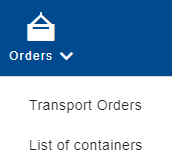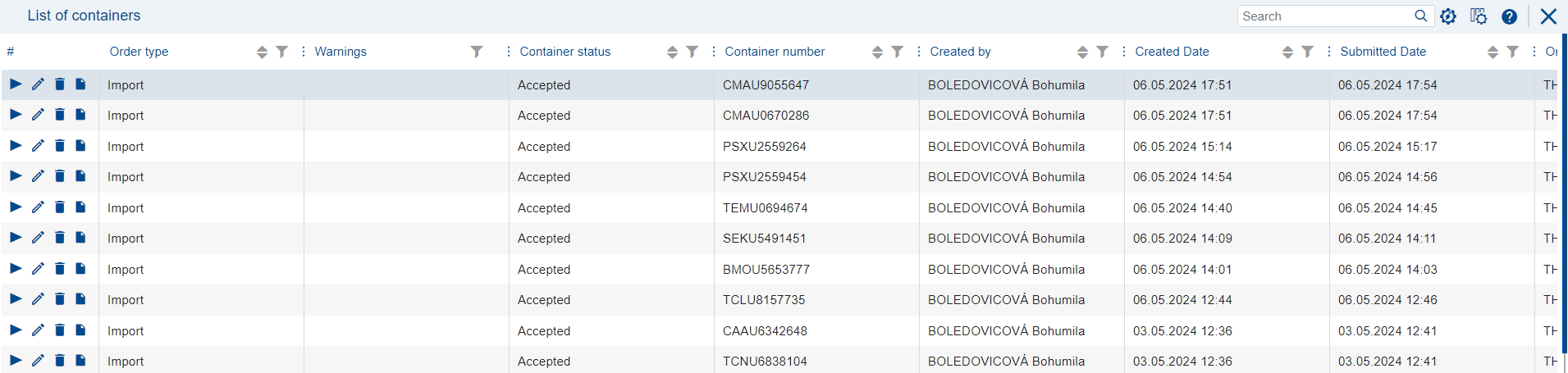List of containers
The list is displayed after selecting the "List of containers" item from the Orders menu.
The List of Containers includes predefined system views, alerts, general functions (such as filtering/sorting), and the ability to create custom user views.
In the "Warnings" column, you can see whether the mandatory fields for submitting the order or for subsequent transport are filled in for the respective container.
If they are not filled in, an icon indicating an error message will be displayed.
The container status displays the current state in which the container is located. For a detailed description, please refer to the Container Status page.
Search
The search field enables quick and efficient searching of orders in the list.
By clicking on the search field or pressing the F2 key, the field will be marked for entering the search value. Then, confirm the entry of the search value by clicking on the magnifying glass icon or pressing the ENTER key. Pressing the Esc key will disable the search, but the cursor will remain in the search field, allowing you to initiate another search.
Within these columns, the system also searches values hidden behind the [MIX value].
During the search, all set filters are automatically turned off.
If no results matching your search are found, the application will display an empty table along with the message "No records found."