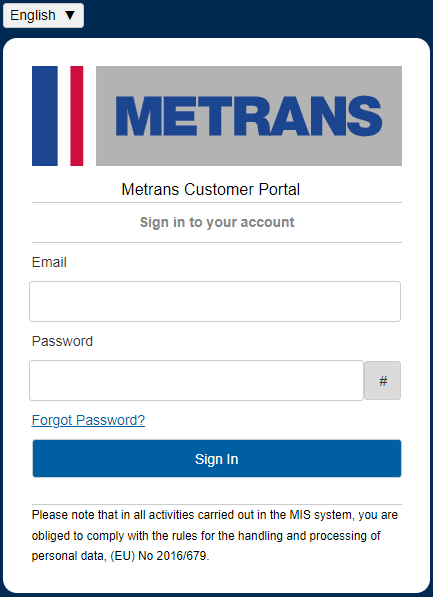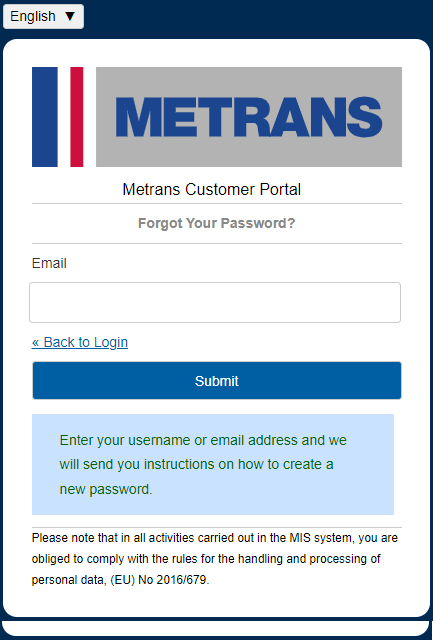Translations:Zapomenuté heslo/1/en: Porovnání verzí
(založena nová stránka s textem „<languages/> Kategorie:Práce_s_účtem/en If you don't remember your password, click on "Forgot your password?" in the login form. You will then be redirected to the Password Recovery screen. Fill in the Email field and press the Submit Request button to request a password reset. A confirmation and a link to reset your password will be sent to the provided email address. The link can only be used once; it becomes invalid after the fi…“) |
Bez shrnutí editace |
||
| Řádek 1: | Řádek 1: | ||
<languages/> | <languages/> | ||
If you | If you forget your password, click on '''Forgot Password?''' in the login form. You will then be redirected to the '''Password Recovery''' screen. Fill in the '''Email''' field and press the '''Submit''' button to initiate the password reset. A confirmation and a password reset link will be sent to the provided email address. The link can only be used once; it becomes invalid after the first use. Password reset must be completed immediately after clicking the link. The link is valid for 24 hours if not used. After clicking the link, you will be redirected to log in to the customer portal, where you will enter and confirm the new password. A green confirmation message '''Successful Login''' will appear on the screen. | ||
<br> | <br> | ||
[[Soubor: | [[Soubor:010101.png]] | ||
[[Soubor: | [[Soubor:Password_en.png]] | ||
Verze z 31. 5. 2024, 09:16
If you forget your password, click on Forgot Password? in the login form. You will then be redirected to the Password Recovery screen. Fill in the Email field and press the Submit button to initiate the password reset. A confirmation and a password reset link will be sent to the provided email address. The link can only be used once; it becomes invalid after the first use. Password reset must be completed immediately after clicking the link. The link is valid for 24 hours if not used. After clicking the link, you will be redirected to log in to the customer portal, where you will enter and confirm the new password. A green confirmation message Successful Login will appear on the screen.