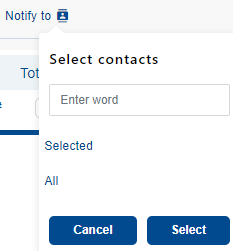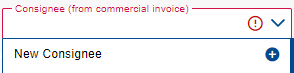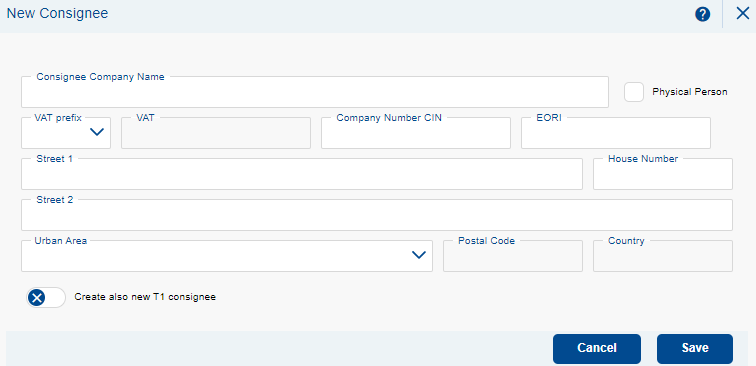Header and containers
At the top of the first section of the order, Header and Containers, you start by filling out the form with the following details:
Ordering Party - the transport orderer (automatically filled with Your company based on registration).
Payer - a subject responsible for paying the invoice for the completed transport. The field includes a function drop-down. If a user account is associated with multiple payers, the choice can be made from the list.
Ordering Party Reference - Your internal number, which will be displayed on the invoice issued by METRANS company. The field can contain MIX value. This field is mandatory.
Consignee - the exact name of the goods recipient according to the commercial invoice. If it is LCL or the transportation of personal effects on behalf, select the entity representing the recipient. In the case of unrepresented transportation of personal effects, provide the full name of the owner. The field includes a drop-down function and may contain MIX value.
T1 consignee - if the container will be under customs supervision on the T1 transit document, please specify the entity to be designated as the recipient on this document. Adding a new T1 recipient is done as described in creating a new recipient.
Involved Party - an involved third party. Adding a new involved freight forwarder is done as described in creating a new recipient.
Involved party reference - internal reference of the involved third party. If no third party is involved in the order, the field is inactive.
Note for Customer Service - You can fill in additional information for processing by METRANS customer service. Up to 250 characters can be filled in.
Notify to – Using the action icon ![]() , you can select additional contact persons for the specific order. The selection is limited to persons listed under the specific orderer. The orderer is automatically indicated in notifications. To select a contact, use the checkbox and confirm the selection by clicking the Select button.
, you can select additional contact persons for the specific order. The selection is limited to persons listed under the specific orderer. The orderer is automatically indicated in notifications. To select a contact, use the checkbox and confirm the selection by clicking the Select button.
Once selected, you will see the chosen contacts loaded in the header of the order next to the action icon ![]() . A contact can be removed by clicking the cross next to the contact's name.
. A contact can be removed by clicking the cross next to the contact's name.
![]()
Creating a New Consignee
In the Consignee field, using the New Consignee option and the action button ![]() , you can create a new consignee.
, you can create a new consignee.
In the pop-up window, you define the following details:
Consignee Company Name - Fill in according to the commercial invoice, or possibly the commercial register.
VAT prefix - the first two letters of the VAT number, which characterize the country code.
VAT - Value Added Tax ID Number of the recipient. The field is validated for the number and type of characters according to the entered prefix. It is not possible to enter two companies with the same VAT duplicate.
Company Number CIN - Identification Number of the Entity
EORI - The EORI number serves as a unique identifier for subsequent communication with the customs authorities of all European Union member states. The EORI number can only be assigned to a legal entity.Physical Person - Check if it concerns a natural person (not a legal entity).
It is not possible to create two different recipients (or T1 recipients) with the same VAT number, CIN, or EORI. If the number is already in use, the creation will not proceed, and you will be notified within the form with a pop-up message saying 'Sender for the selected client already exists.'"
Where can I find a VAT number?
TR
EU European entities can be searched via the European e-Justice website. It is necessary to search for a company with the most accurate name. Outside of European countries, it is necessary to search individually.
https://e-justice.europa.eu/ GB The site serves to provide public access to information about registered companies and businesses in the United Kingdom. https://find-and-update.company-information.service.gov.uk CZ Business register managed by the Ministry of Justice of the Czech Republic. https://or.justice.cz DE On this page you will find information about the company register in Germany (Unternehmensregister). After searching for the subject by name, you create the recipient/sender by filling in the ID number (HRB/HRA number).
https://www.unternehmensregister.de AT On this page you will find information about the business register in Austria (Firmenbuch). After searching for the subject by name, you create the recipient/sender by filling in the ID number (Firmenbuchnummer number) without initial characters (FN).
https://justizonline.gv.at BE The Belgian commercial register, Banque carrefour des Entreprises (BCE), is administered by the department of the Federal Public Service of the Economy. ``Numéro d'entreprise serves as the company ID number. https://kbopub.economie.fgov.be/ FR French commercial register (Portail de la Publicité Légale des Entreprises). The SIREN number serves as the ID number. https://www.pple.fr HU Corporate information and electronic registration service of the Hungarian Ministry of Justice. IČO = Céggegyekszám, VAT number = Adószám
https://www.e-cegjegyzek.hu NL The Dutch Commercial Register is owned and managed by the Dutch Chamber of Commerce (Kamer van Koophandel), which is empowered to do so by the government on the basis of the Commercial Register Act. ID number = KVK
https://www.kvk.nl/ nl/searched PL' Use Krajowy Rejestr Sądowy (KRS) to search for a Polish consignee/sender After searching by name, click on the search result via the KRS number and you will be redirected to the details of the recipient/sender, where you will find the REGON, NIP number and address of the subject.
REGON = CIN NIP = VAT
https://wyszukiwarka-krs.ms.gov.pl RO The National Commercial Register Office in Romania is a public body with legal personality that falls under the Ministry of Justice. User registration (creating a username and password) is free. https://portal.onrc.ro SI The ePRS application allows the user to view records in the Commercial Register of Slovenia about individual entities operating in the territory of the Republic of Slovenia. Access is free, but users must log in to the portal (new users must register first). https://www.ajpes.si/prs/ RS For Serbia, it is necessary to search on publicly available sites or company websites. The national abbreviation for the VAT number in Serbia is called PIB.
Adding containers to the order / bulk removal, choosing the type of container
In the next step, fill in the number of containers in the order and their type in the Add containers field. With the Add button, the filled values will be recorded in the container table that has just been created. Additions can be made repeatedly. It is possible to add 1 - 99 containers within one order. The Total number field of containers serves as the sum of all inserted containers. The Type field can be left blank, but you will have to fill in this information in the table for each container separately.
Action
Containers can also be added one by one using the action icon found in the right part of the container table. A blank row will be added to the end of the table. If we select multiple containers using the checkboxes in the second column of the table, we activate the possibility of bulk deletion of the selected containers in the right part of the table.
Icon for immediate removal of a specific container. In case additional steps are completed for the container (Transport chain, etc.), the deletion must be confirmed in the pop-up window. A check box that is used to select a specific container Checkbox - selected container
Order - displays the order of the container in the given order.
Container type - for each container, you can only choose from the preset container types. The field contains a function drop-down.
Genset - Generator Set - hanging device for tempering the container during transport. Can be selected only for specific types of containers (rf - Refrigerated, rh - high-cube refrigerated). By ticking, you inform ZS METRANS about the installed device on the given container.
Container number - the container number is validated to the number of characters. It must contain four letters and seven numbers. The same container number may not be repeated in the order.
Seal numbers – numbers of seals hung on the container. The application checks the uniqueness of the registered seal in the order. Individual seals need to be separated by a semicolon or a comma.
Release reference (PIN) – reference for picking up the container at the terminal.
Billing reference - additional reference on the issued invoice. The reference of the customer will also be indicated on the invoice.
Ordering party reference - internal reference of the customer transferred from the order header. A different reference can be given for each container. If the references are different, the MIX value will be displayed in the header [1].
Consignee - the name of the recipient of the goods according to the commercial invoice transferred from the order header. A different recipient can be specified for each container. If the recipient is different, the MIX value will be displayed in the header [2].
T1 Consignee - if the container goes under customs supervision on a T1 transit document, please indicate the entity to be marked as Consignee on this document.
B/L number - sea bill of lading number issued by the shipper. Conditionally required for transport via the ports of Rotterdam, Koper, Trieste.